Go to User Details of selected member (see: Search Members).
Select View Details on the top left of the pop-up box. This will take you here:
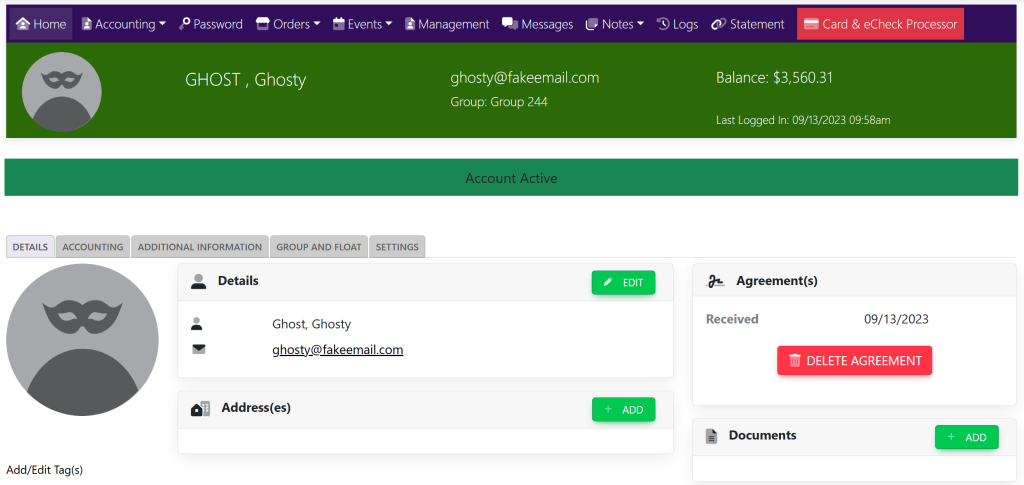
Select the tab titled Settings. This will take you here:
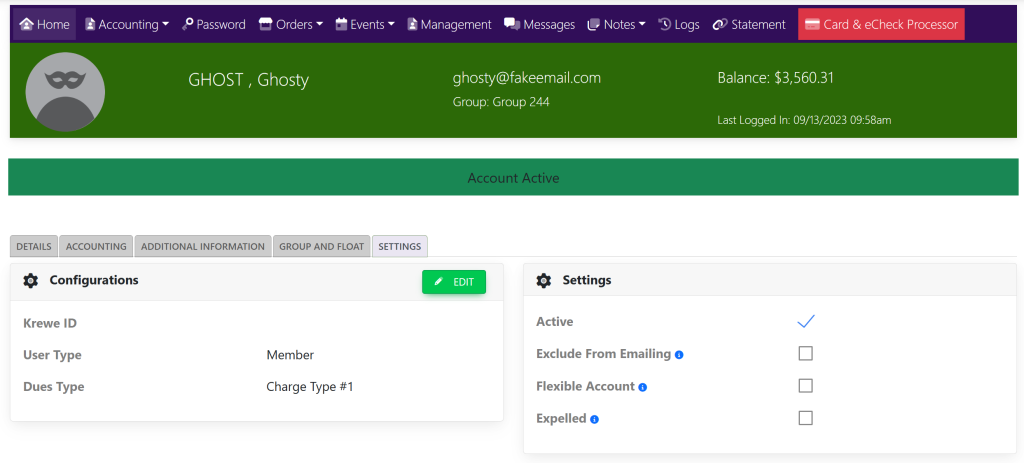
Select the Edit button with the pencil icon within the Configurations box. It will look like this:
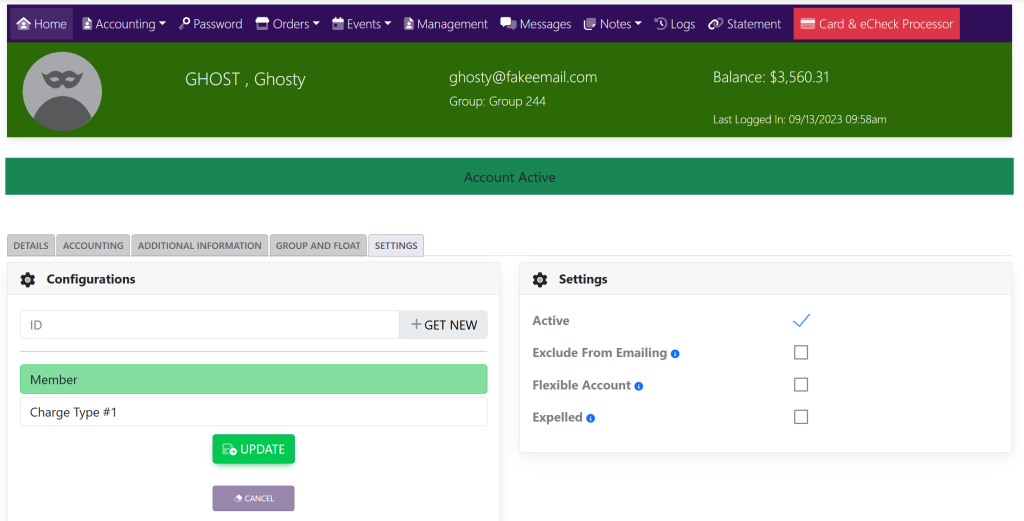
Click the first box. This will give you drop-down options with the first option being User Type.
Choose Administrator (Member) or Administrator (Non-Member) from the drop-down options.
When done, click Update to save changes.
