On the left-hand side of the screen in the navigation bar under Events, select Parade. This will take you here:
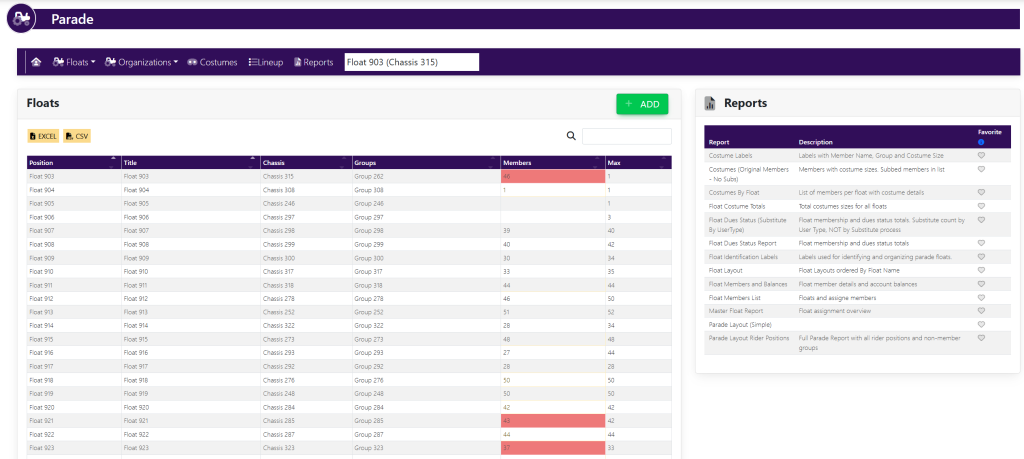
In the horizontal navigation bar at the top of the screen, select Floats. From the drop down, select +Float. A pop-up will appear that looks like this:
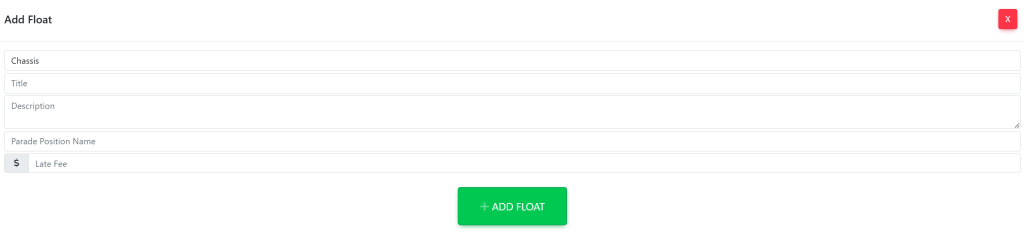
Fill in the following information:
- Select the chassis the float will use by using the dropdown window titled Chassis.
- Enter the float’s title using the text box directly underneath the chassis selection.
- Use the text box titled Description to enter a float description. Then, enter the parade position name in the text box directly below the description.
- To add late fees to the float, use the boxes to the bottom of the window titled Late Fee and 2nd Late Fee. If you do not wish to add late fees, leave these boxes blank.
Once you have entered all of this information, select the green button to the bottom of the window titled Add Float.
