Within the left side bar under EVENTS, select Events. This will take you here:
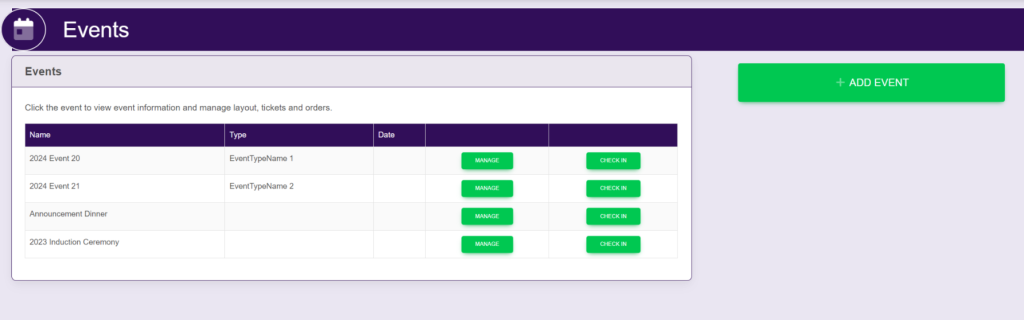
Select the event in which you wish to edit the details. This will take you here:
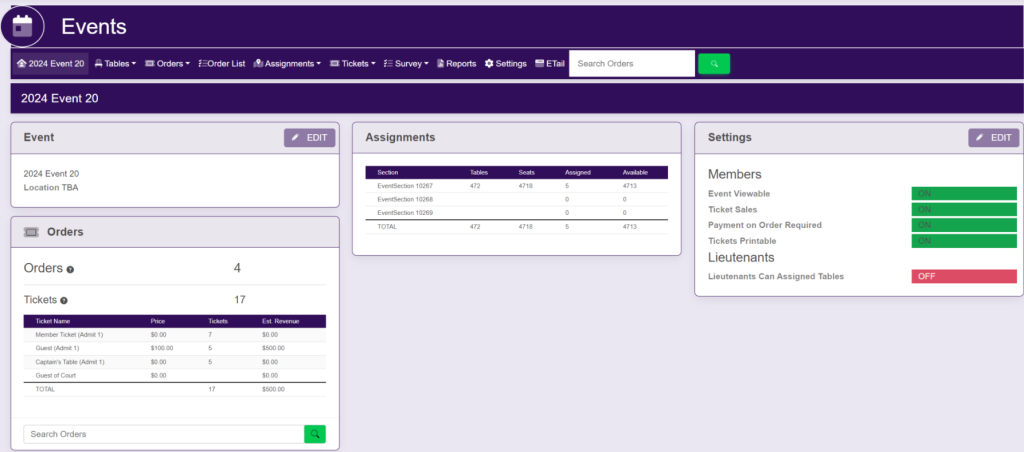
In the horizontal navigation bar, select ETail. This will take you here:
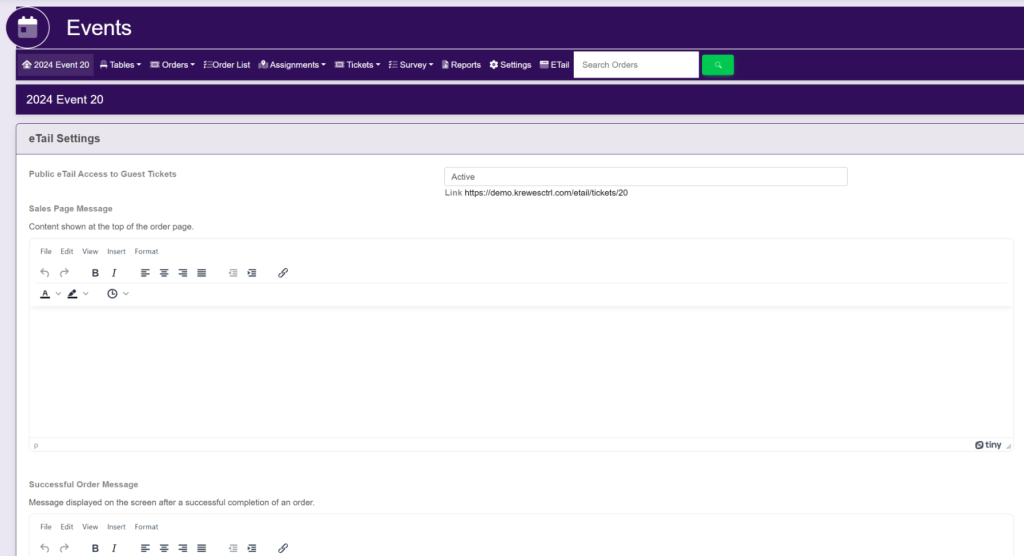
Fill out the following fields:
- Public ETail Access to Guest Tickets – Active/Inactive
- Sales Page Message (Content shown at the top of the order page)
- Successful Order Message (Message displayed on the screen after a successful completion of an order)
- Successful Order Email (Email message send to the email address attached to the order)
Then, select the yellow button at the bottom of the page titled Update Etail Settings.
