Within the left hand sidebar under EVENTS, select Events. This will take you here:
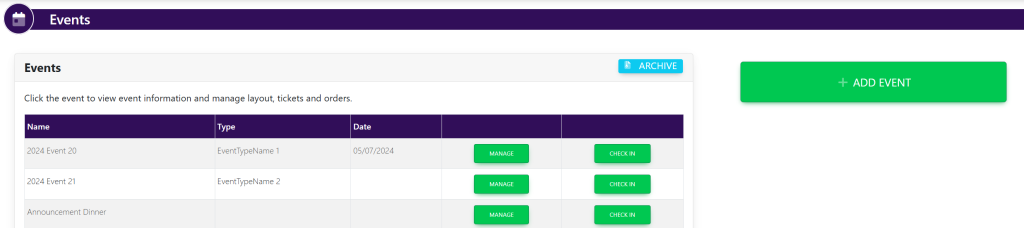
Select the desired event. This will take you here:
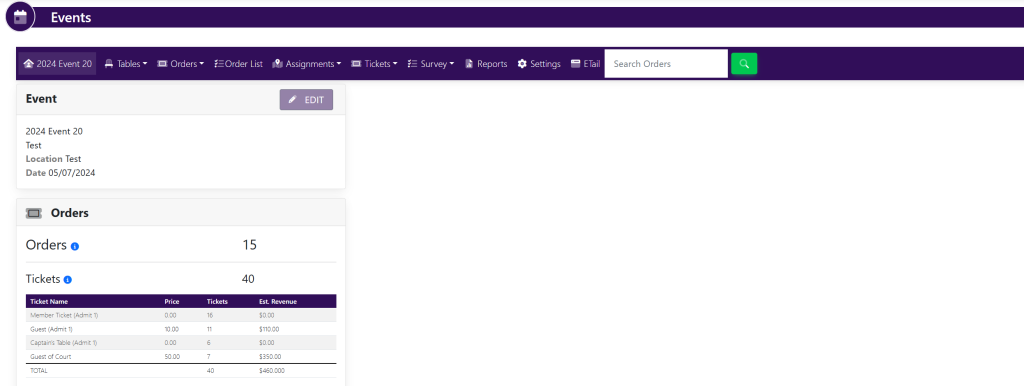
In the horizontal bar at the top of the page, select Tables. A drop down will appear. Select List. A new page will appear that looks like this:
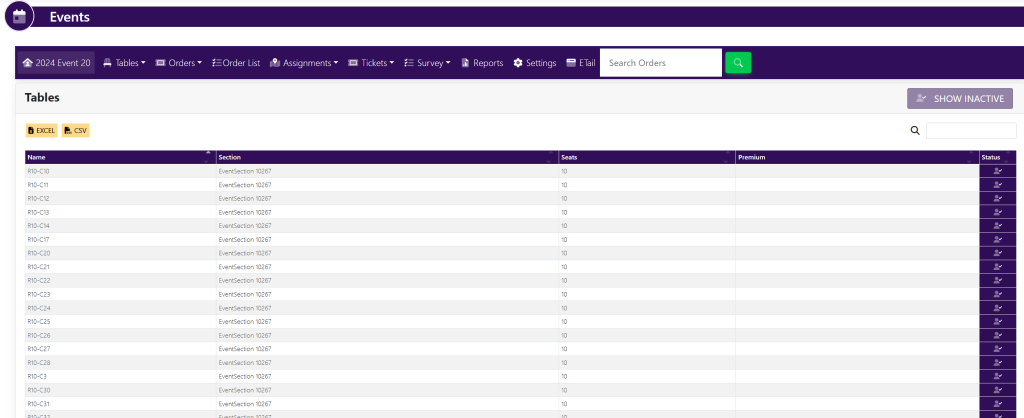
Select the table that you wish to delete. A pop up will appear that looks like this:
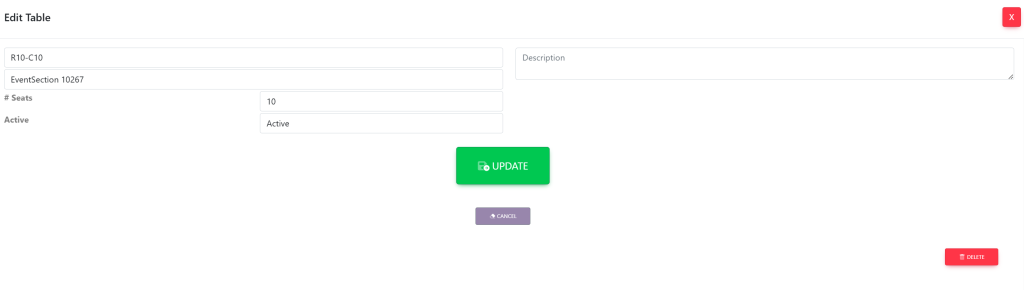
Select the red button titled Delete.
ALTERNATIVELY:
Within the left side bar under EVENTS, select Events. This will take you here:
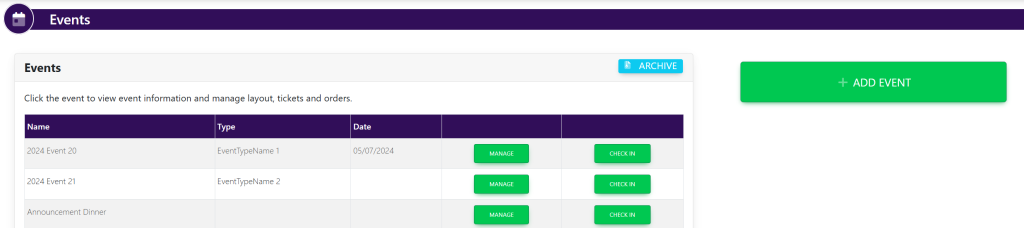
Select the event that you wish to make edits. This will take you here:
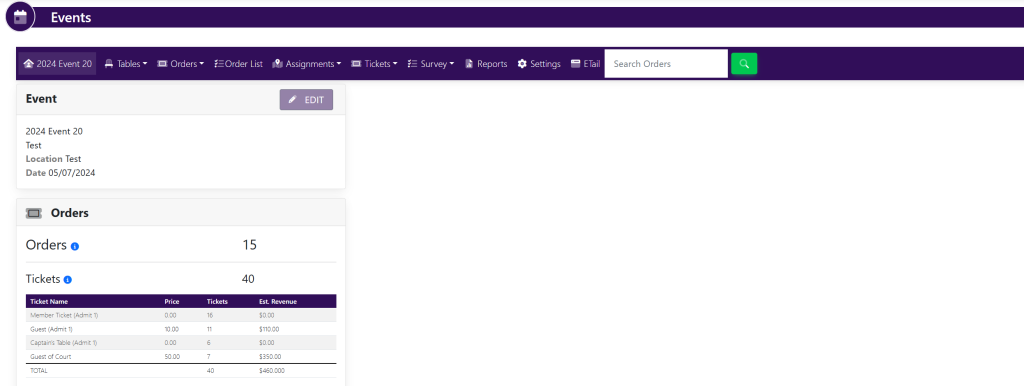
In the horizontal bar at the top of the page, select Tables. A drop down will appear. Select Layout. A new tab will appear that looks like this:
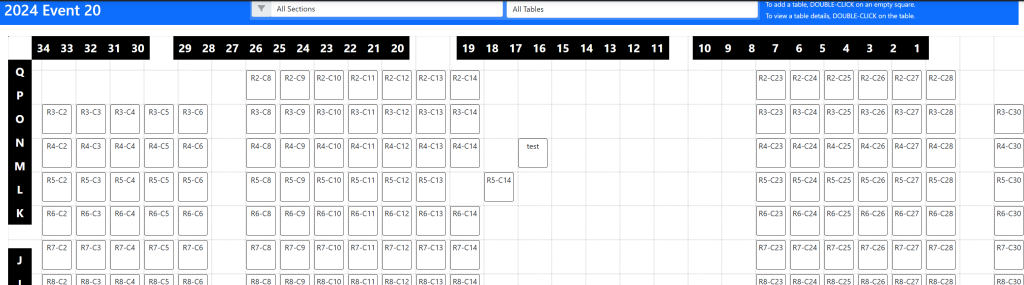
Double click on the table that you wish to delete. A pop up will appear that looks like this:
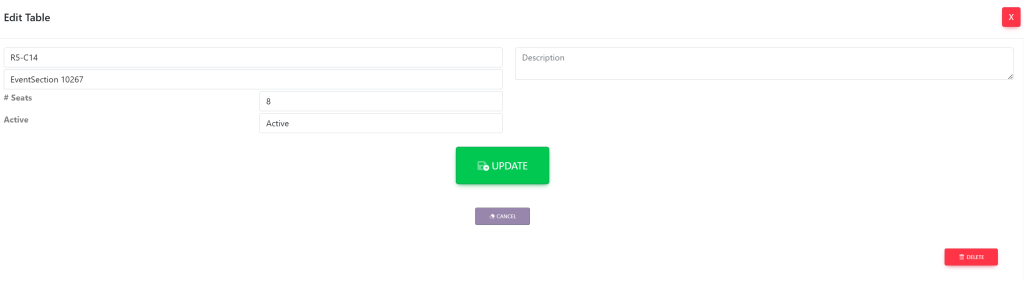
Select the red button titled Delete.
