Within the left side bar under NEWS & CALENDAR, select Gallery (not the Gallery option at the top of the page). This will take you here:
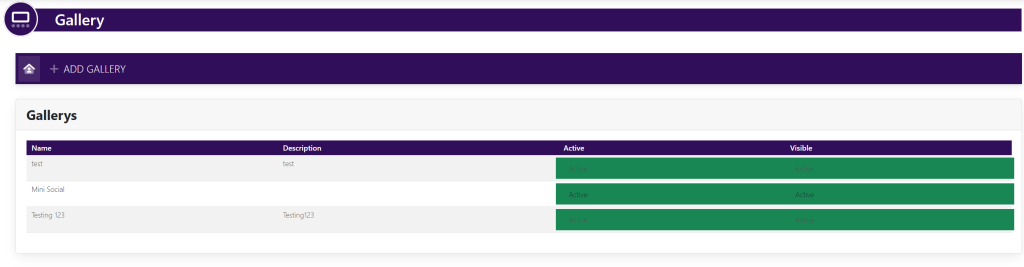
Select the gallery in which you wish to set the picture as a primary image. This will take you here:
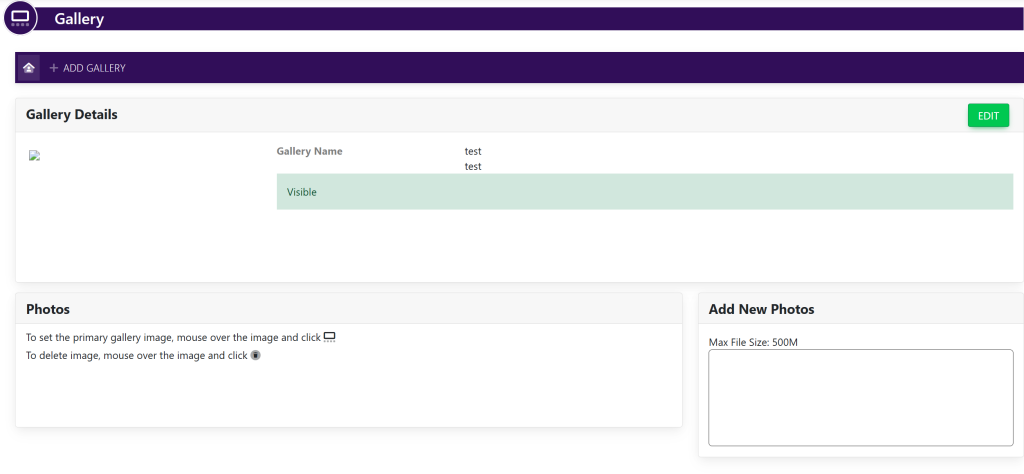
Within the box titled Photos, hover over the picture that you wish to delete.
Two options will appear. Select the green box with 4 dots underneath it.
This will set the picture as the primary image to the gallery.
