Click on the Settings icon (the gear) located to the right of the search bar. This will take you here:
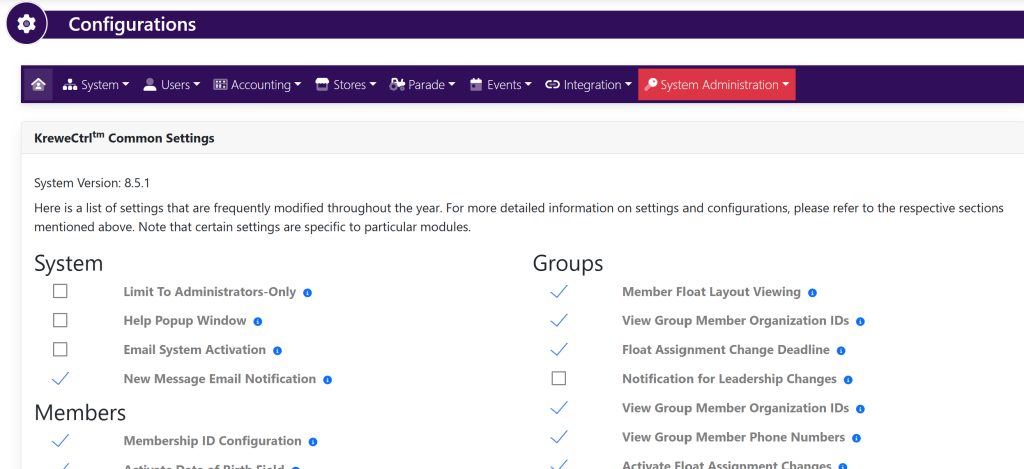
Under Stores, select Products. This will take you here:

Within the Settings box, make sure the checkmark is selected next to ‘Package Products (Out of stock by sub item)’ and ‘Out of Stock products visible in store(s)’.
Then, within the left sidebar under Accounts, select Products. This will take you here:
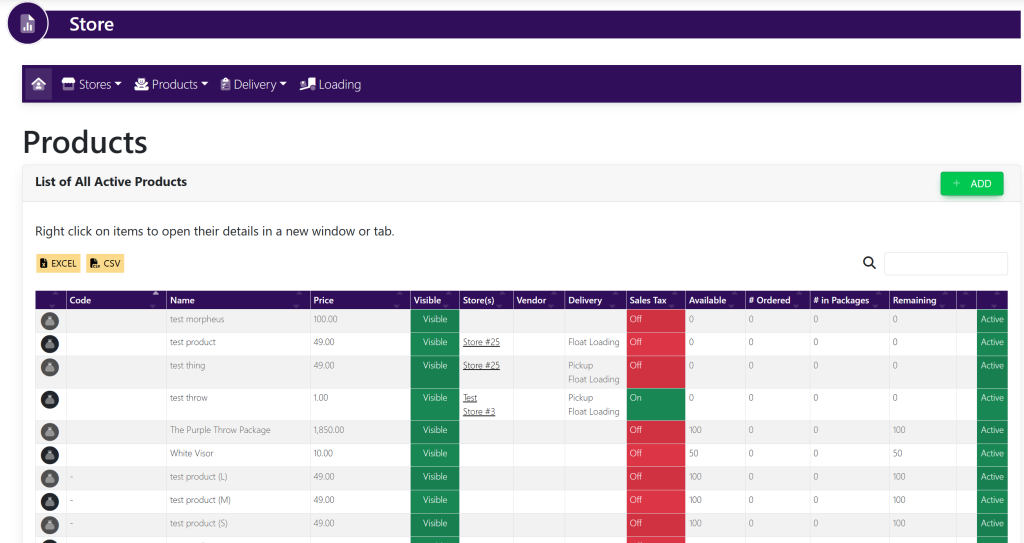
Select the product that you wish to make out of stock. Your page will look like this:
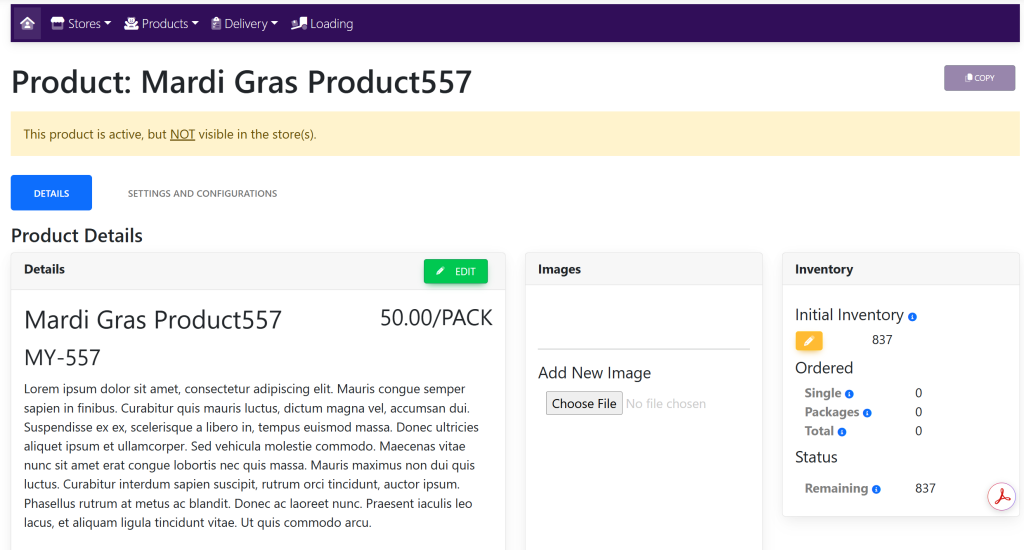
Within the Inventory box, select the yellow pencil under Initial Inventory. The box will look like this:
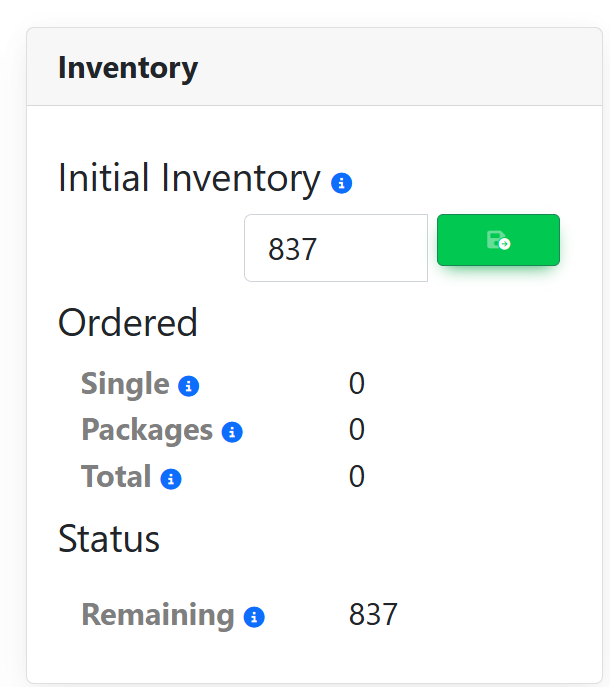
Change initial inventory to 0. Then select the green button to the right. The box will now look like this:
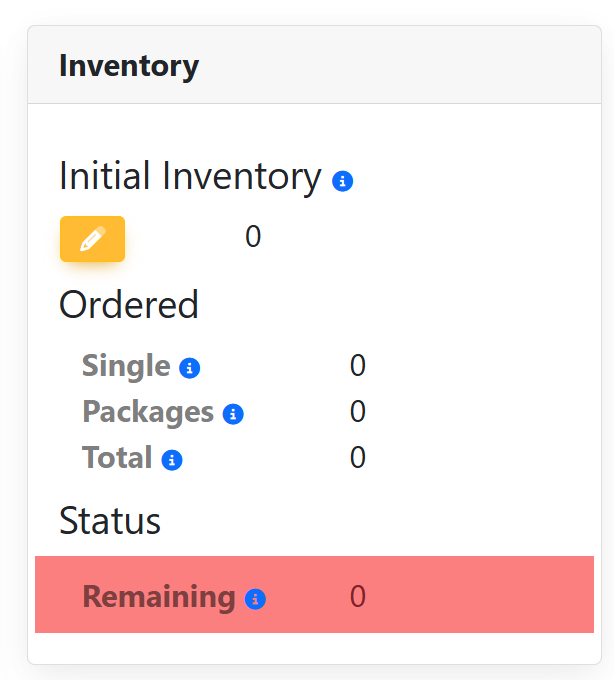
The product will then be displayed as Out Of Stock within the store.
These are samples.
