Firstly, you will need to add a new charge into the system. Follow these directions here.
Then, under Events within the left hand navigation bar, select Carnival Year. This will take you here:
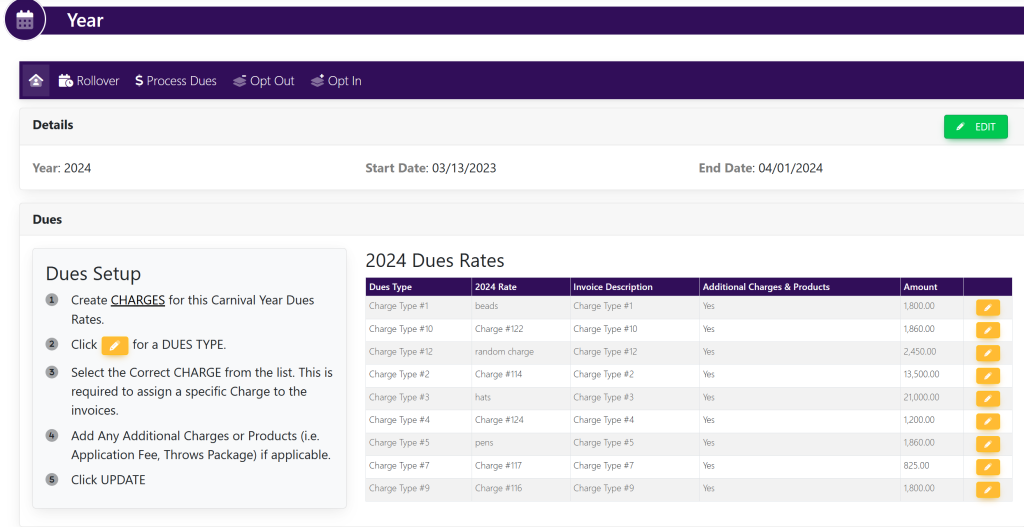
In the box titled 2024 Dues Rates, locate the yellow pen button to the right of the dues that you wish to add the late fee to. A pop up will appear that looks like this:
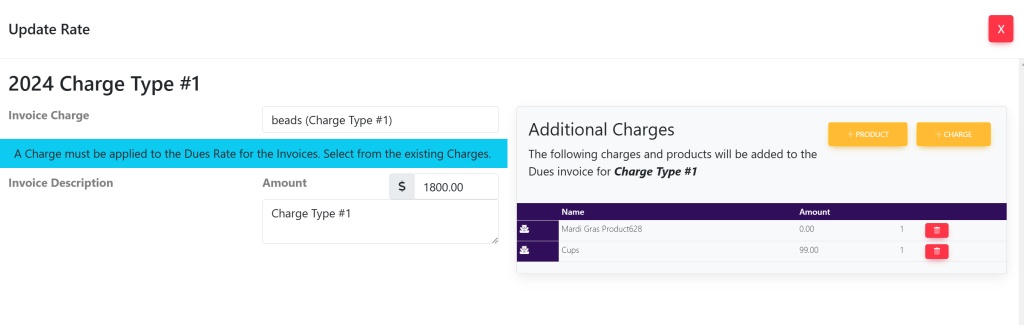
In the Additional Charges box, select the yellow button titled + Charge. A new line item will appear that looks like this:
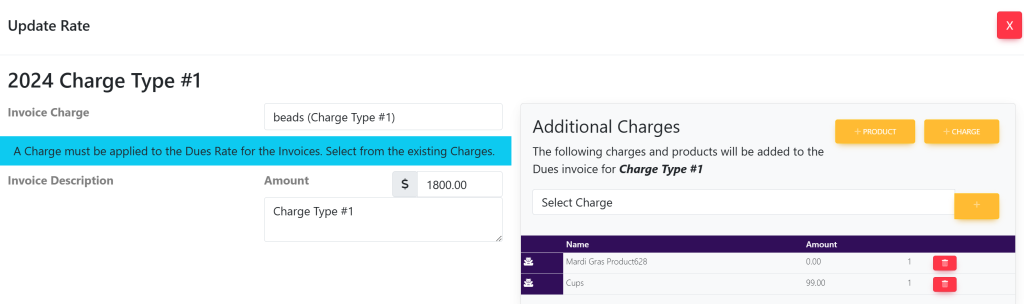
Click on Select Charge and select the charge that you have created for the late fees. It will look like this:
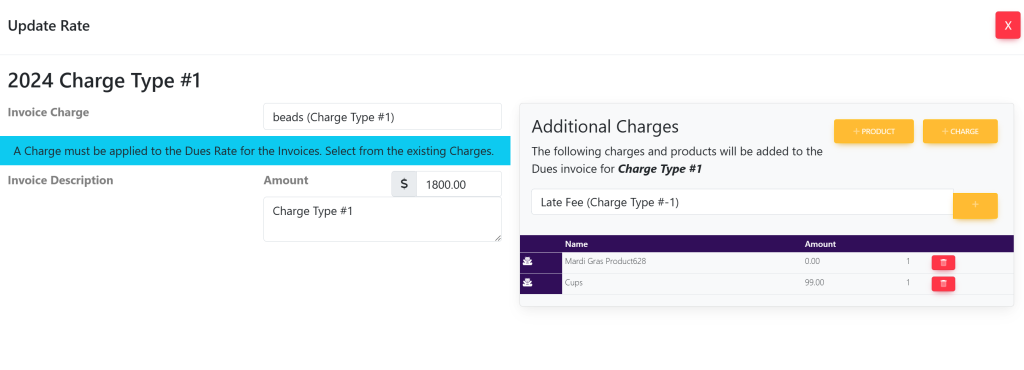
Then, select the yellow + button to the right of the charge that you have selected. The new charge will now show in the list of charges below within the Additional Charges box like this:
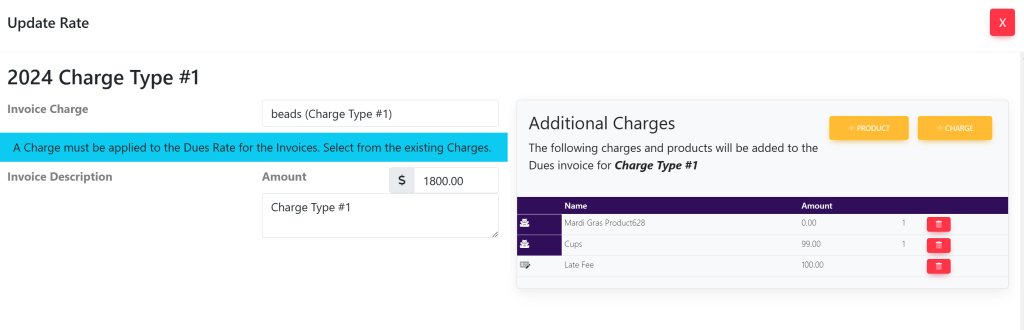
Once you have added the new charge, select the red X at the top right of the pop up to exit out of the pop up.
At the top of the Carnival Year screen, you will select Process Dues within the horizontal navigation bar. This will take you here:
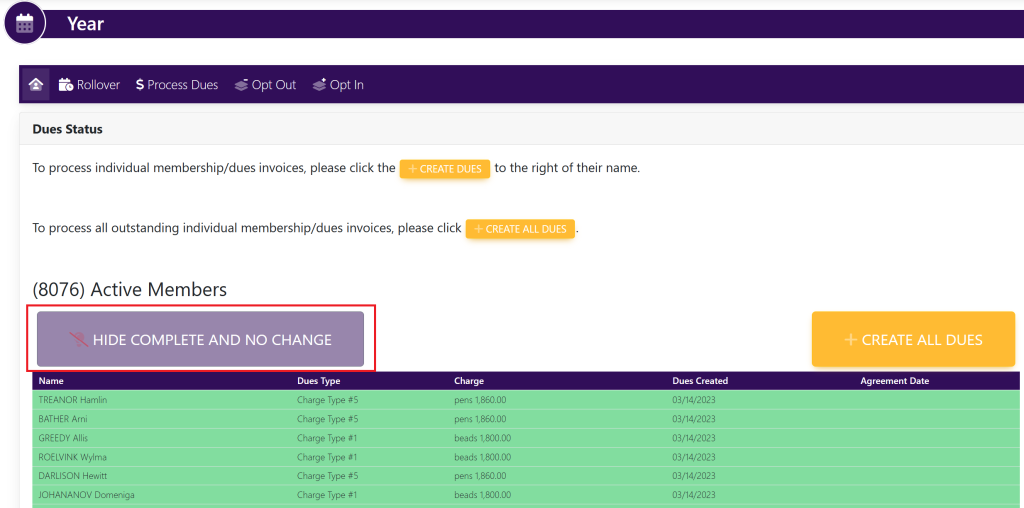
Select the button titled Hide Complete And No Change. Your list will then show the list of members who have not paid in full. Shown Here:
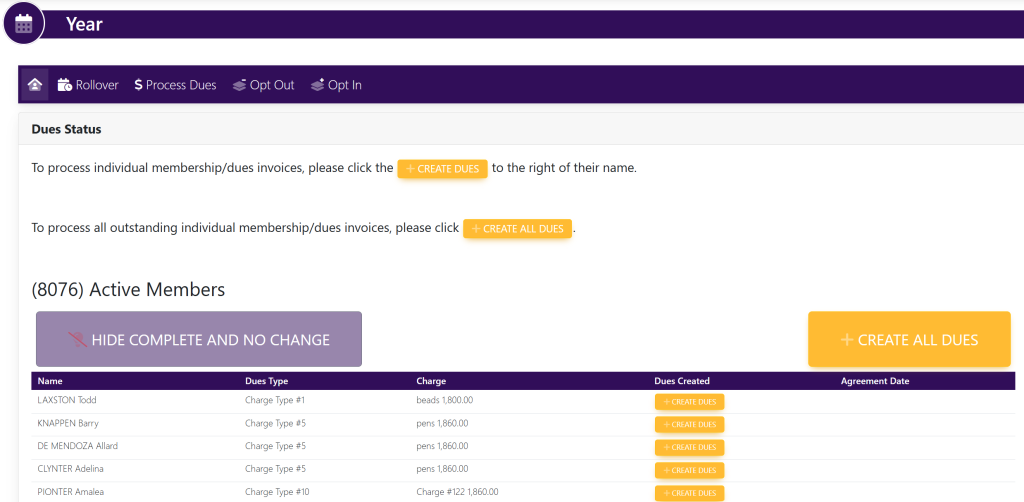
You can either select the bigger yellow button titled +Create All Dues to run dues for the members who have no paid in full in bulk.
OR
You can select the small button to the right of each individual name to the run the dues one at a time.
