Search member (see: Search Members).
Select View in the top right corner of the pop up. This will take you here:

In the horizontal navigation bar, select Accounting. This will show drop-down options.
Select + Invoice from drop-down options. This will bring up a pop-up window titled New Invoice. The pop-up will look like this:
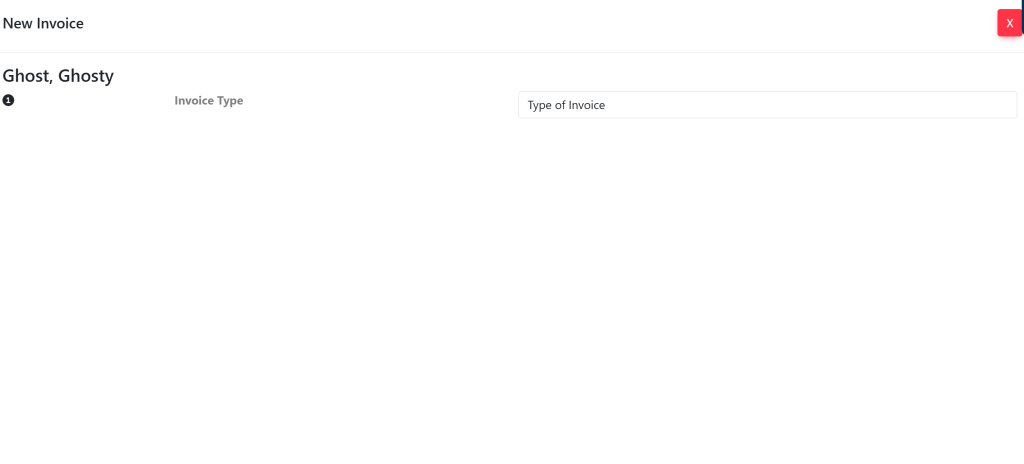
Select ‘Credit’ to the right of Invoice Type from the drop-down options.
A new field will appear that says Select. Select Charges and Credit. You will see a screen that looks like this:
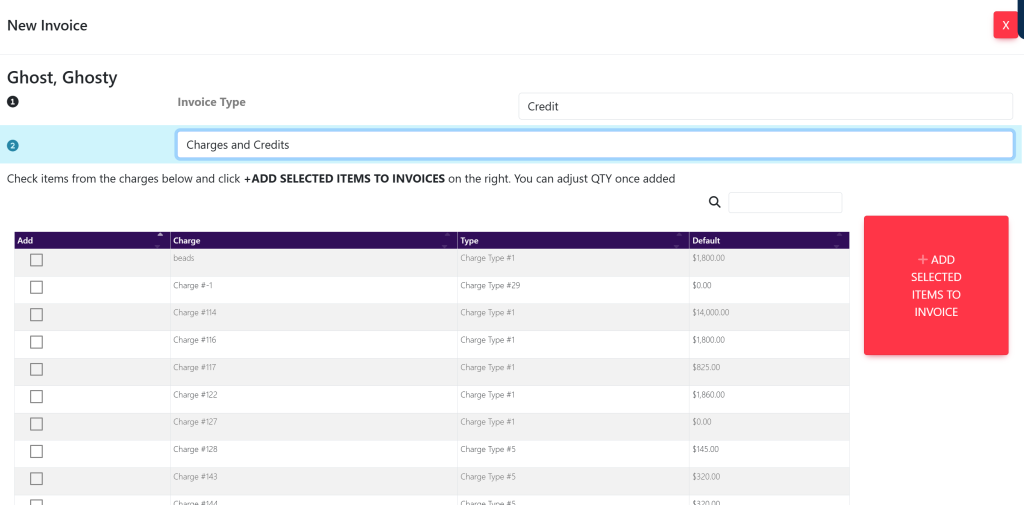
Once all applicable options have been selected, press the red +Add to Invoice button on the top right.
Your page will now show the options that you have selected. It will look like this:
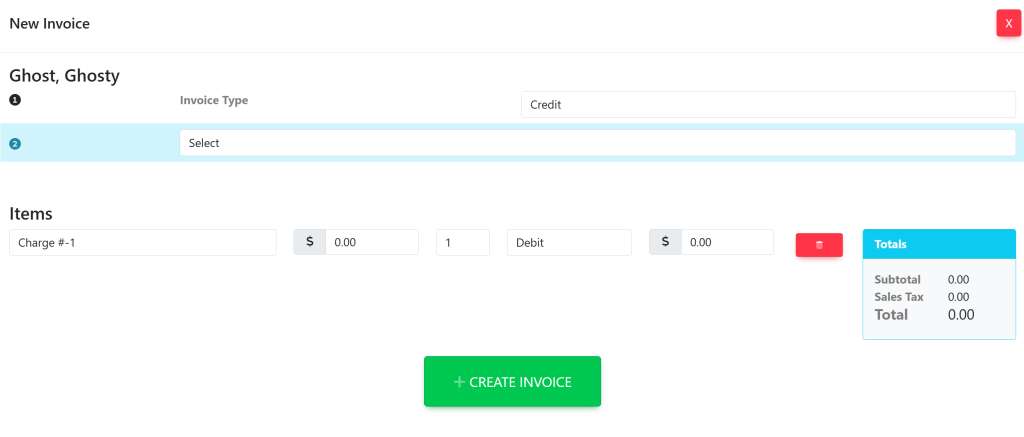
In the box to the left of the total, make sure to select Credit. Your total will appear to be negative. Select the green button titled ‘+ Create Invoice’.
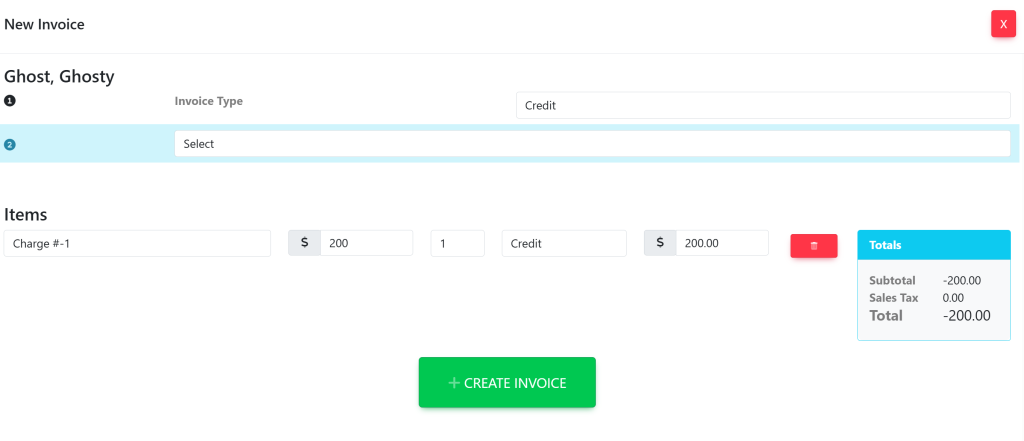
Go back to the account and select the Accounting tab. You will now see that the credit will be listed within the Invoices box. Also, you will see that the current balance has been adjusted accordingly.
These are samples.
