On the left-hand side of the screen in the navigation bar, select My Account. This will take you here:
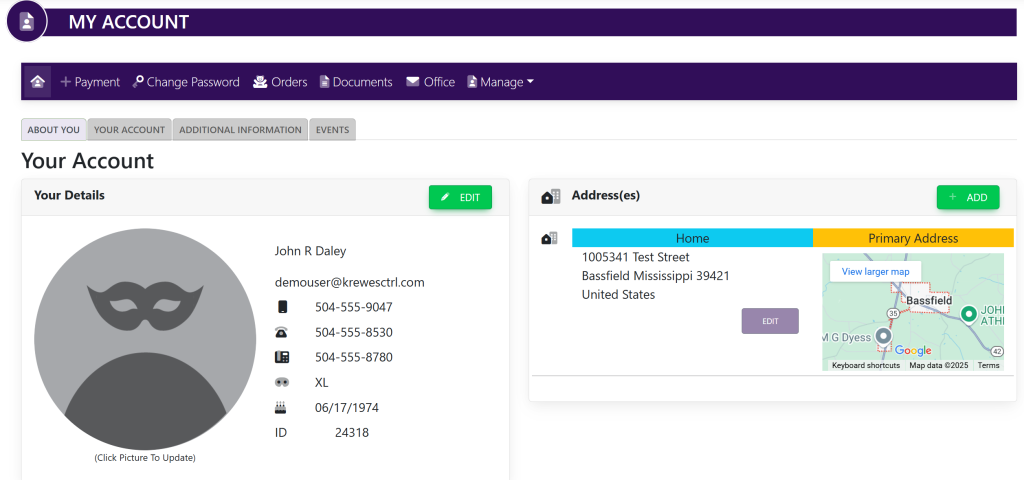
In the menu bar at the top of the screen, select Documents. This will take you here:
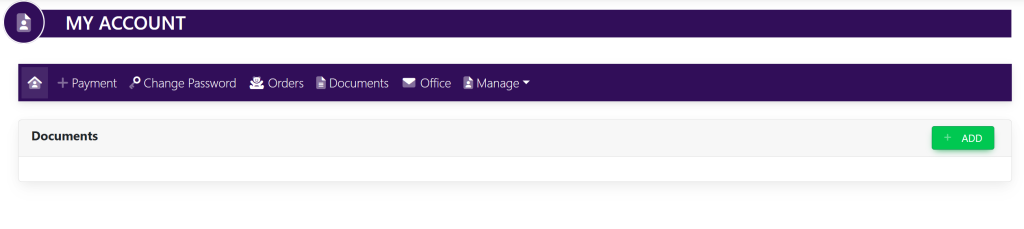
Select the button titled Add located directly to the right of the Documents title. This will provide a pop up like this:
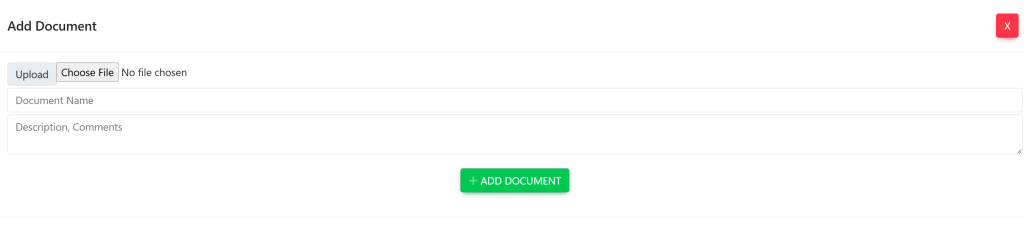
To upload a new document, select the Choose File button to the top right of the pop-up window.
Select the document you wish to upload from your computer’s files, then click Open.
To add a name to the document, use the text box directly below Upload.
To add a description to the document, use the text box directly below Document Name.
After you have added a name and description, select the Add Document button at the bottom of the pop-up window.
These are samples.
