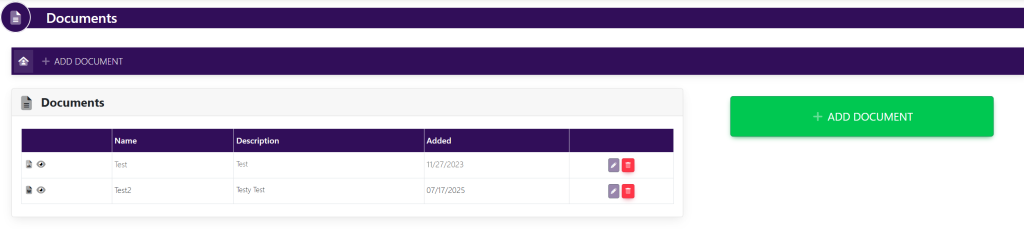In the left side bar under NEWS & CALENDAR, select Documents. This will take you here:
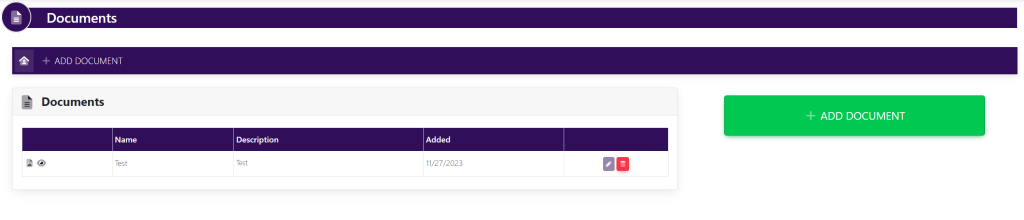
Select the green button on the top right of the page titled +Add Document. This will take you here:
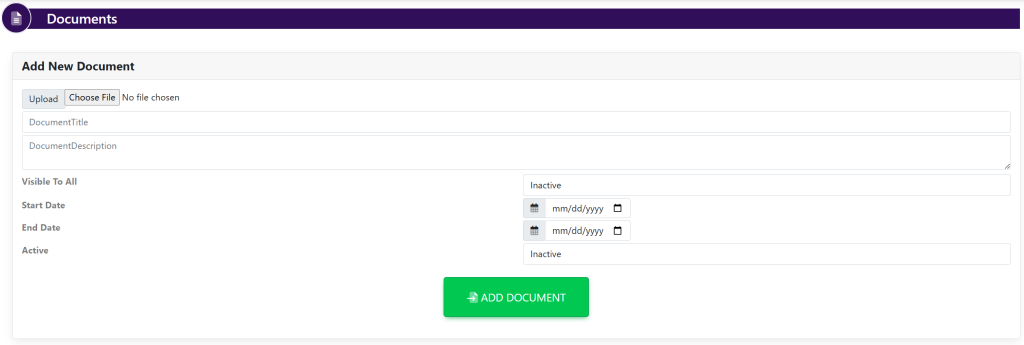
In the Add New Document box, type in the information within these boxes:
- Upload
- Select Choose File. A pop-up will appear to choose a file from your computer.
- Document Title
- Document Description
- Visible To All
- Select Active/Inactive
- Start Date
- End Date
- Active
- Select Active/Inactive
Then, select the green button titled Add Document.
Your list will then update with the extra added line item. See here: