Go to Configurations and Settings at the top right of your screen. This will take you here:
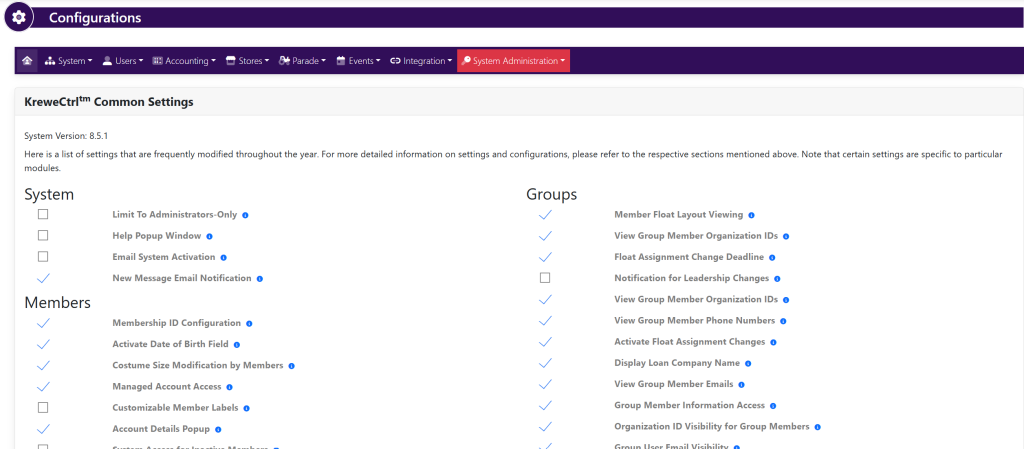
Within the horizontal navigation bar, select Users. Then, Additional Fields. This will take you here:

To add an additional field, click the green + Add button in the bottom right-hand corner. A pop-up window will appear that looks like this:
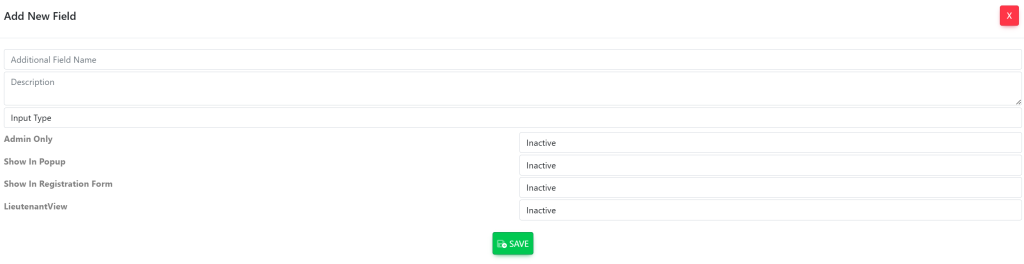
In the pop-up window, fill out/select the following fields:
- Additional Field Name
- Descriptions
- Input Type – Active/Inactive (this gives you the option for type in style text, dates or a drop down list)
- Admin Only – Active/Inactive (available to only administrator views)
- Show In Pop Up – Active/Inactive (available to members or admin only)
- Lieutenant View – Active/Inactive (available for Lieutenants to view)
Click on each box and type in the respective information or select from the drop-down options.
Once these fields have been filled out, select the green button titled Save at the bottom of the pop-up window.
