Within the left-hand side of the screen in the navigation bar under Events, select Events. This will take you here:
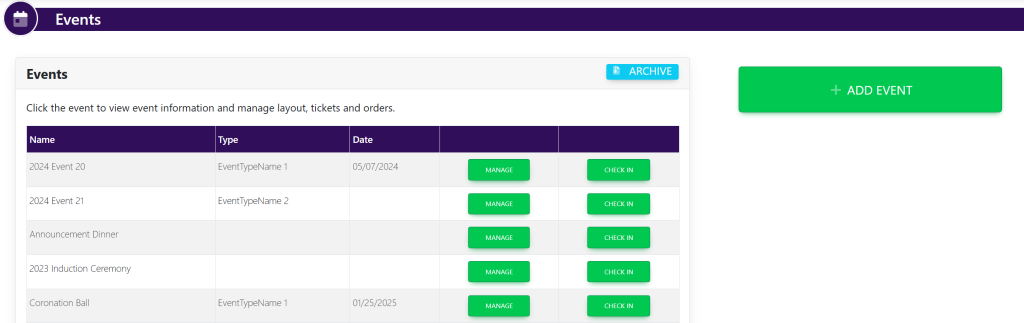
Select the event that you wish to change the settings. This will take you here:
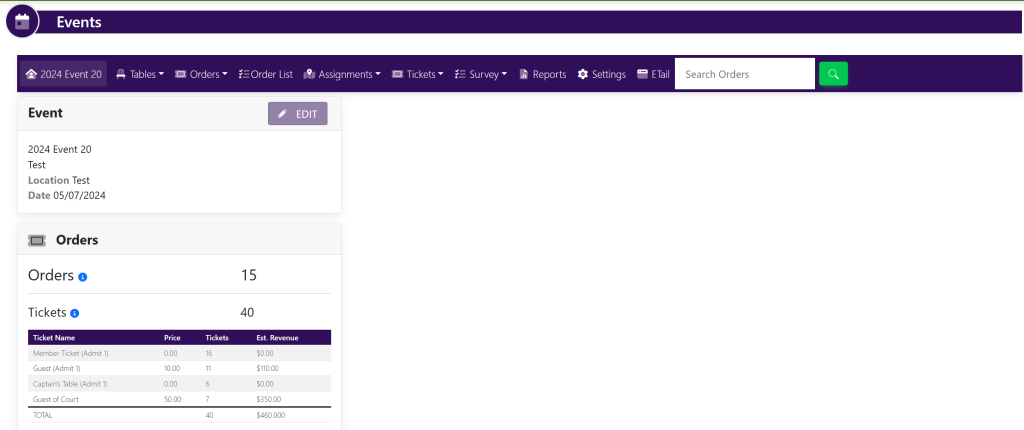
In the horizontal navigation bar at the top of the screen, click Settings. This will take you here:
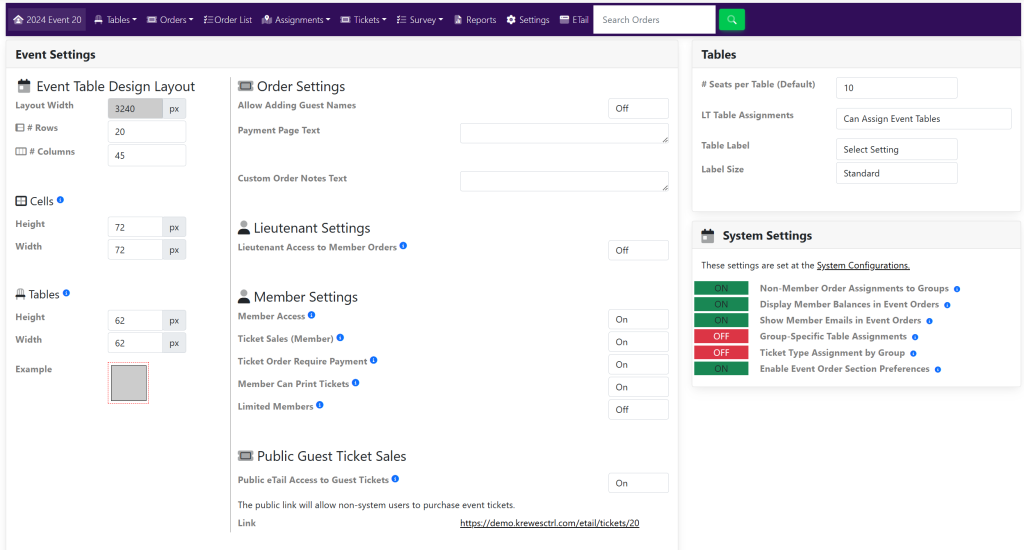
Within the Event Settings box, locate Limited Members under Member Settings.
Use the On/Off toggle to select On. A green box titled Update will appear at the bottom of the Event Settings box. It will look like this:
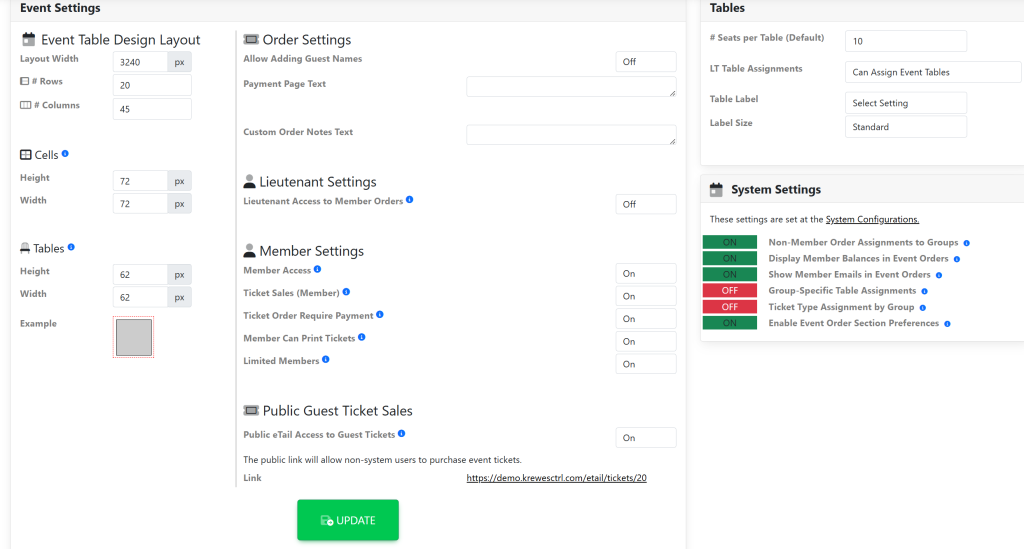
Once you have updated this setting, a new area titled Limited Access will appear at the bottom of the screen. It will look like this:
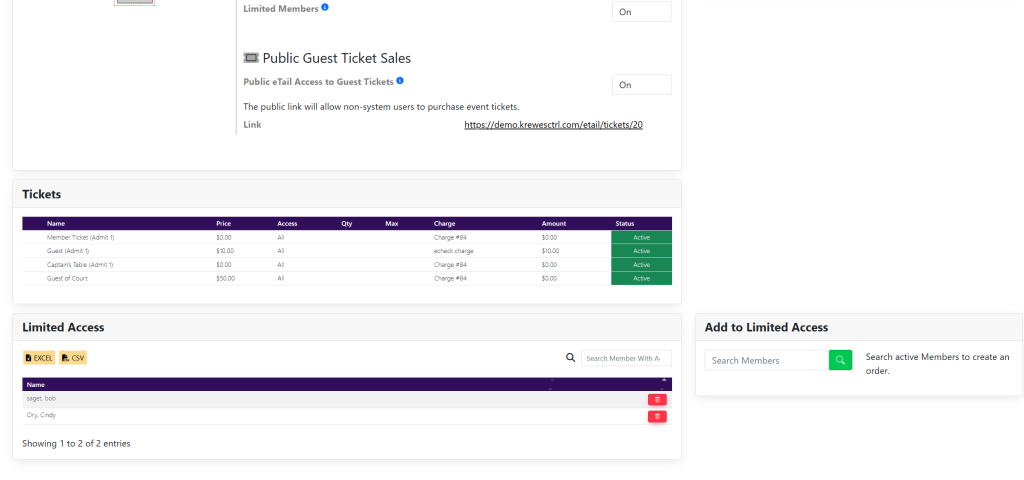
Within the Add To Limited Access box, locate the Search Members search bar. Type in the name of the member and select the green magnifying glass to the right. A list of the members’ names will appear that looks like this:
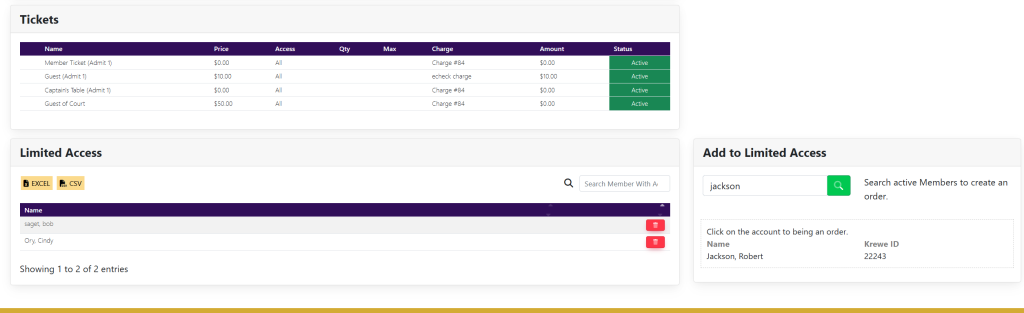
Select the name of the member. The members’ name will appear in the list within the Limited Access box. It will look like this:
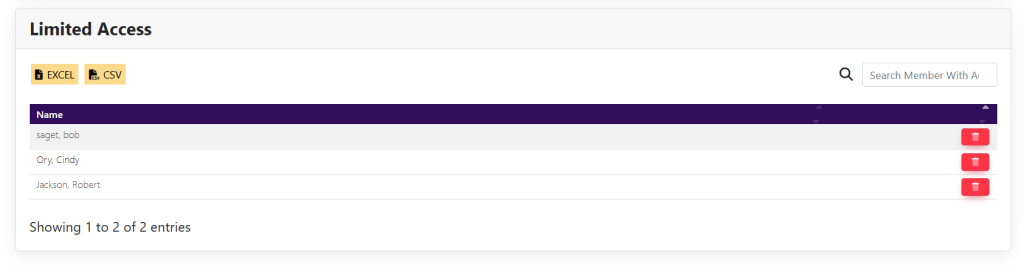
These are samples.
