Within the left hand sidebar under EVENTS, select Events. This will take you here:
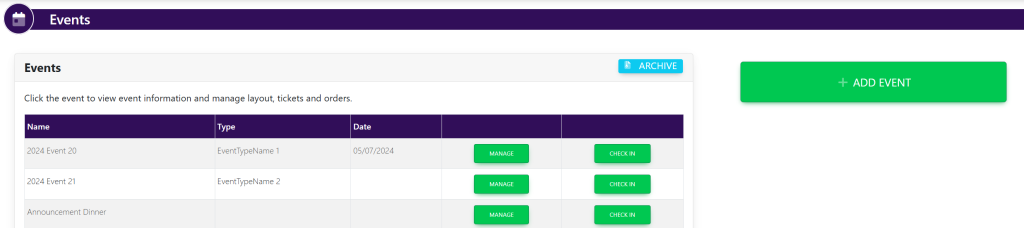
Select the desired event. This will take you here:
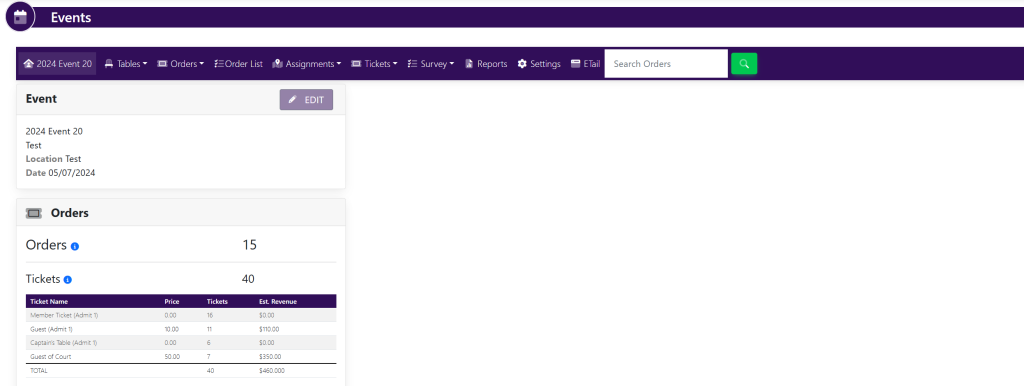
In the horizontal bar at the top of the page, select Tables. A drop down will appear. Select Layout. A new tab will open that will take you here:
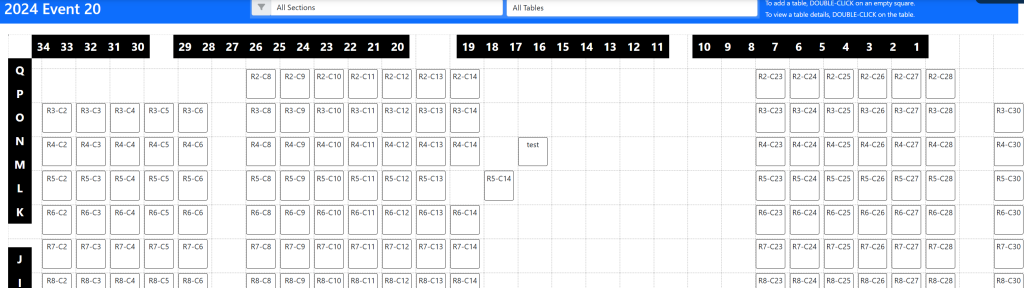
Double click on a square that does not have a table already created. A pop up will appear that looks like this:
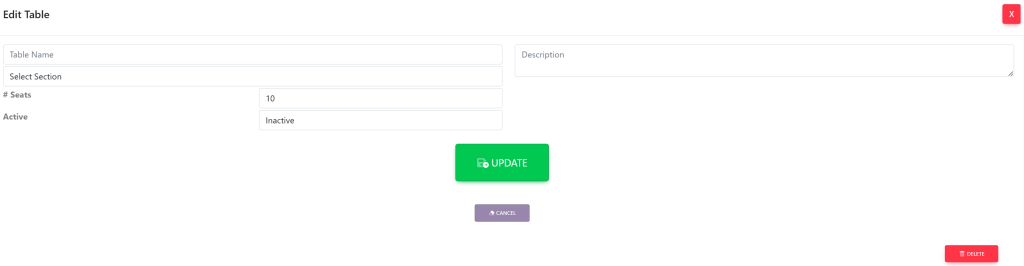
Fill out the required information:
- Table Name
- Select Section
- # Seats
- Description
- Active/Inactive
