Search member (see: Search Members).
Select View in the top right corner of the pop up. This will take you here:

Select the accounting tab. This will take you here:

In the payments box, you will see that there are 2 yellow arrows to the right of the payment that has not been applied. They will look like this:
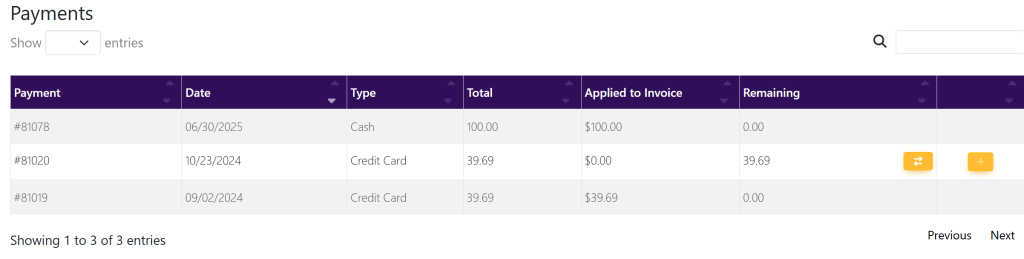
Select the invoice that you wish to apply the payment. A pop up will appear that looks like this:

In the top right of the pop up, select the green button titled ‘Edit’. This will take you here:
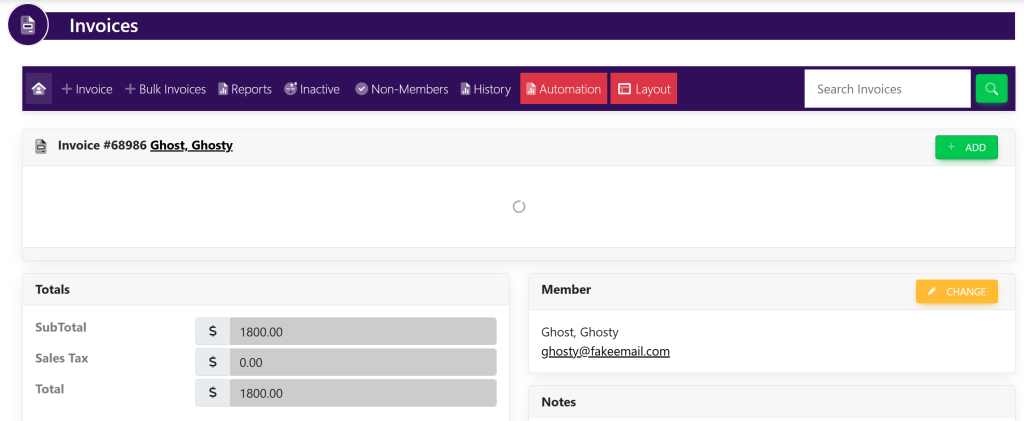
Scroll down to the Payments box. It will look like this:
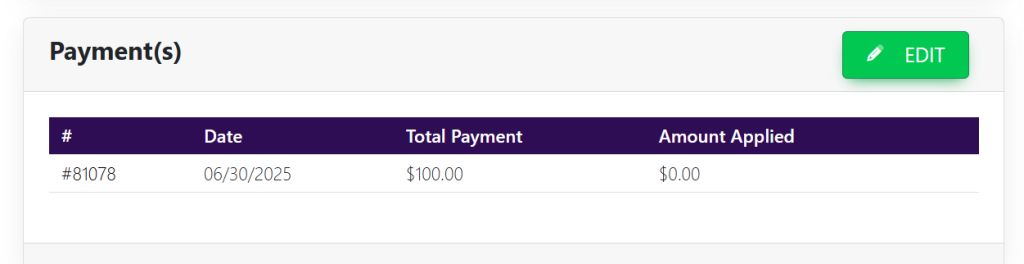
In the Payment(s) box, select the green button titled ‘Edit’. Your page will now look like this:

Select the box titled ‘Open Payments’. This will display current payments that have not been applied to invoices. Select the payment that you wish to apply to the invoice.
Then, type in the amount of the payment that you would like to apply. It will look like this:
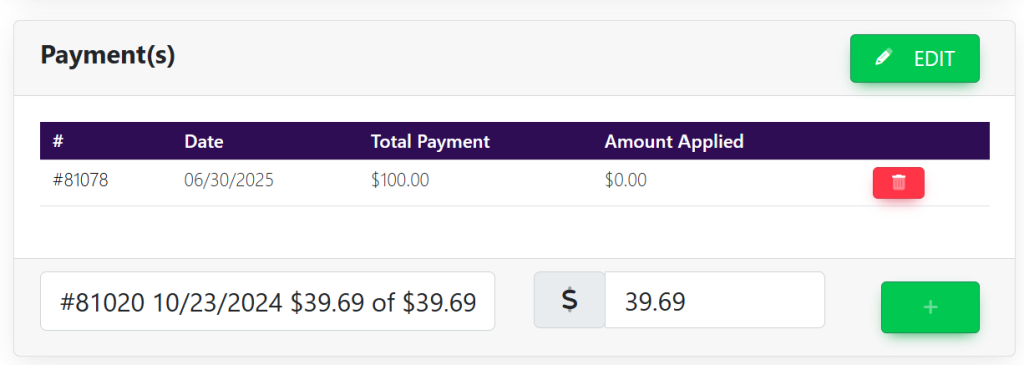
Select the green ‘+’ button to the right of the payment. Your page will then, look like this:

When you go back into the account and into the Accounting tab, you will see that the yellow buttons have disappeared. It will look like this:

These are samples.
