Within the left side bar under ACCOUNTS, select Store. This will take you here:
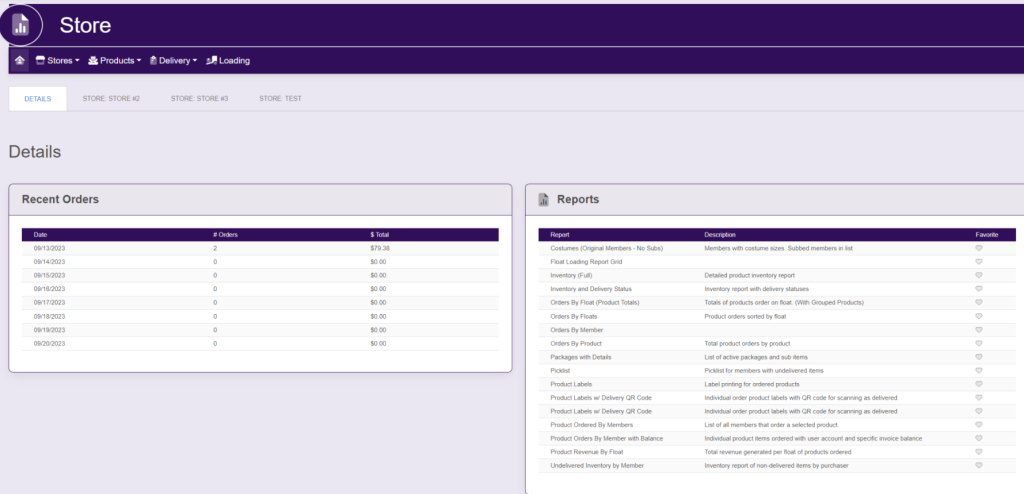
Within the horizontal navigation bar, select Products. A drop down will appear. Select Active List. This will take you here:
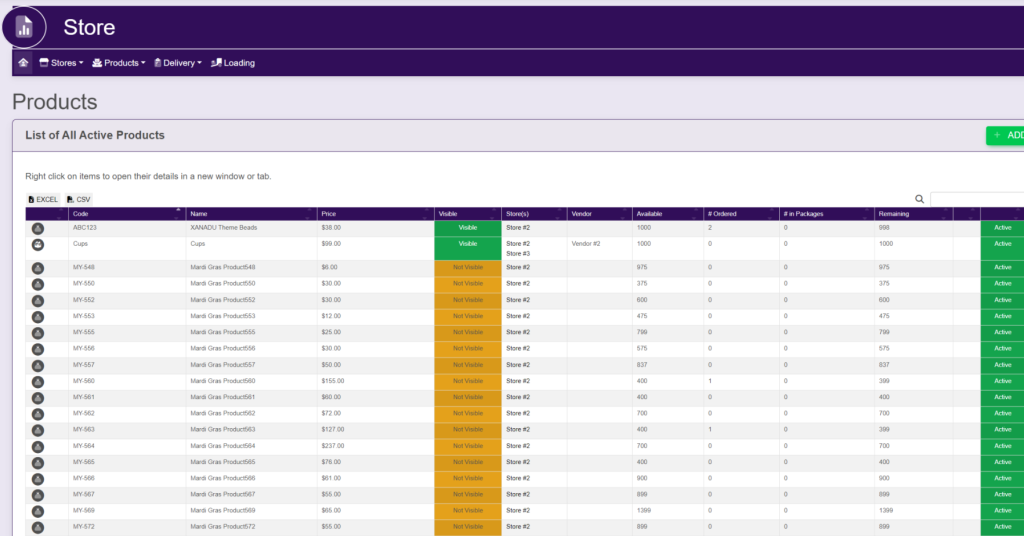
Select the product that you wish to change the Vendor. A new page will appear that looks like this:
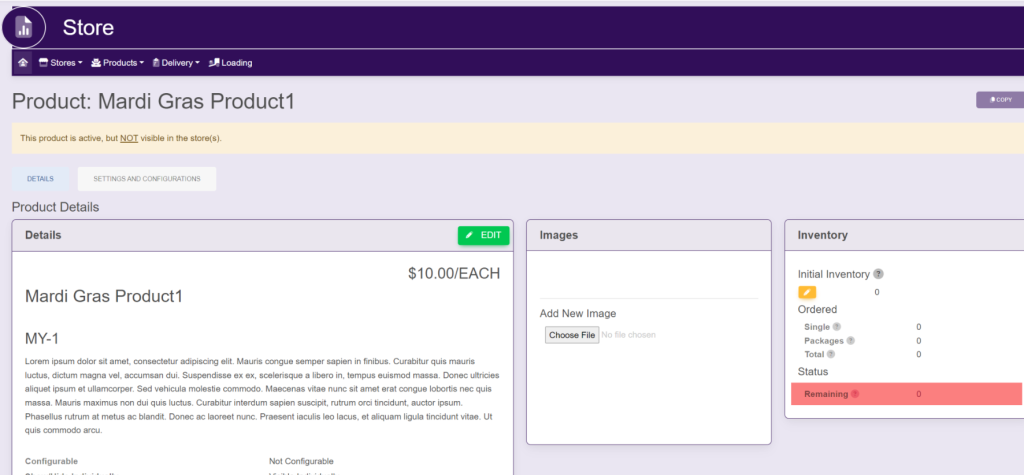
Select the Settings And Configurations tab. It will look like this:
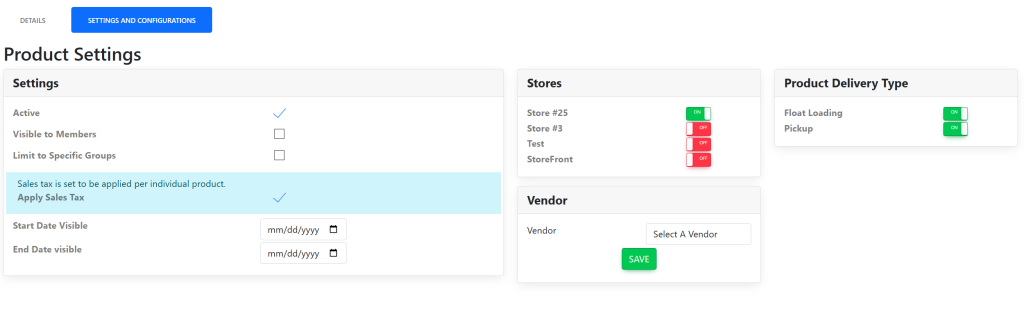
Within the Vendor box, use the drop down next to Vendor to choose your desired vendor. Then, select the green button titled Save.
