Within the left side bar under EVENTS, select Events. This will take you here:
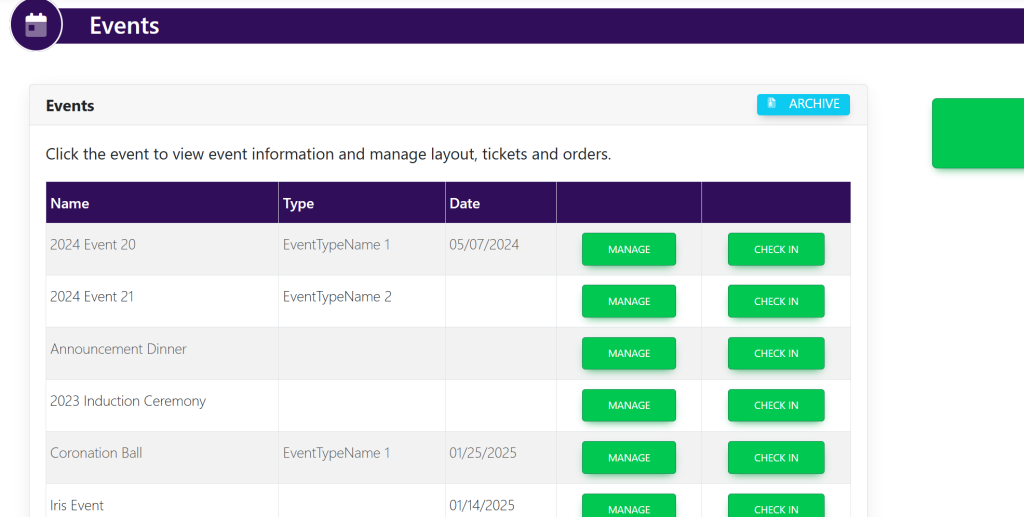
Select your event. This will take you here:

In the horizontal bar at the top, select Tables. A drop down will appear. Select Sections. This will take you here:
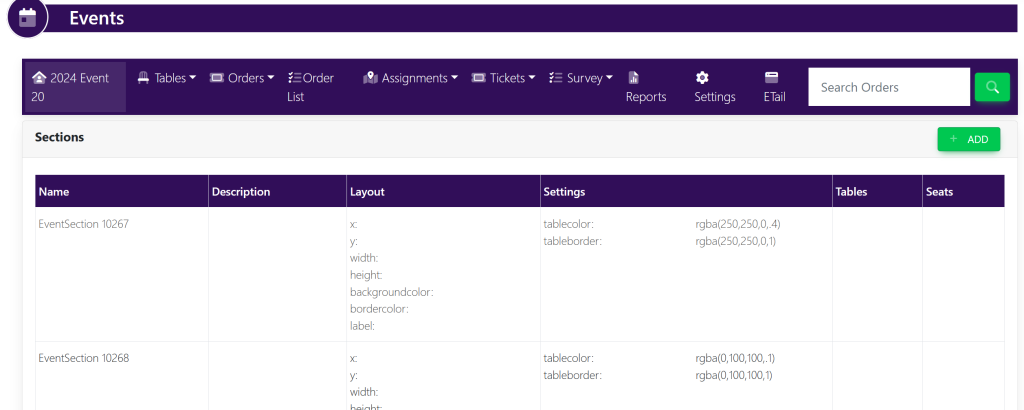
In the top right-hand corner, select +Add. A pop-up will appear that looks like this:
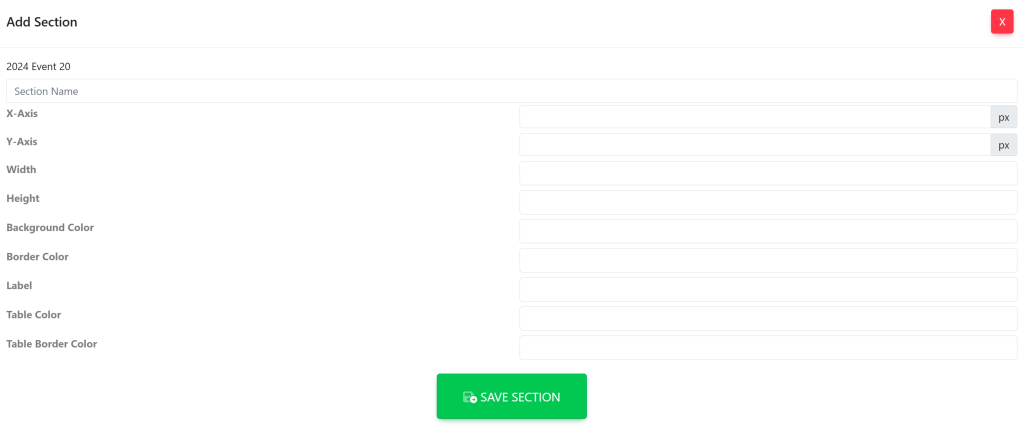
Insert the data within the corresponding boxes:
- Section Name
- X-Axis
- Y-Axis
- Width
- Height
- Background Color
- Boarder Color
- Label
- Table Color
- Table Border Color
Once finished, select Save Section. Your new section will appear in the list. It will now look like this:
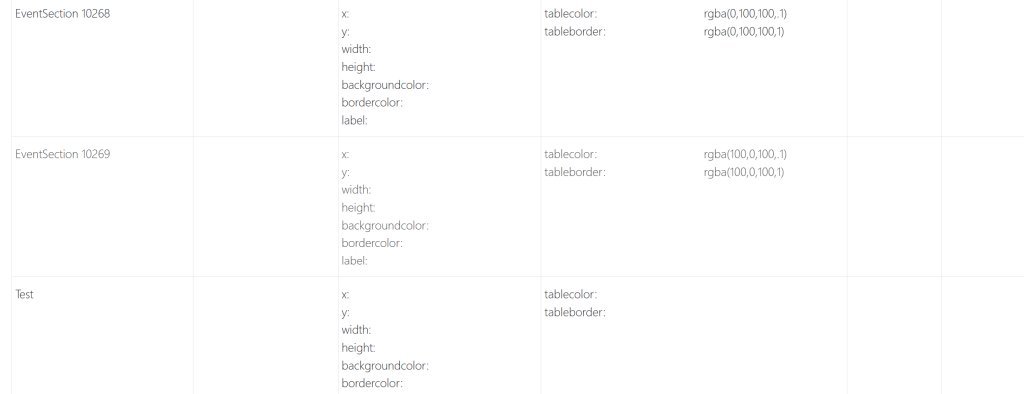
These are samples.
