First, create your product. See here.
Once in the settings of your product, select the green button titled edit within the details box. A pop up will appear that looks like this:
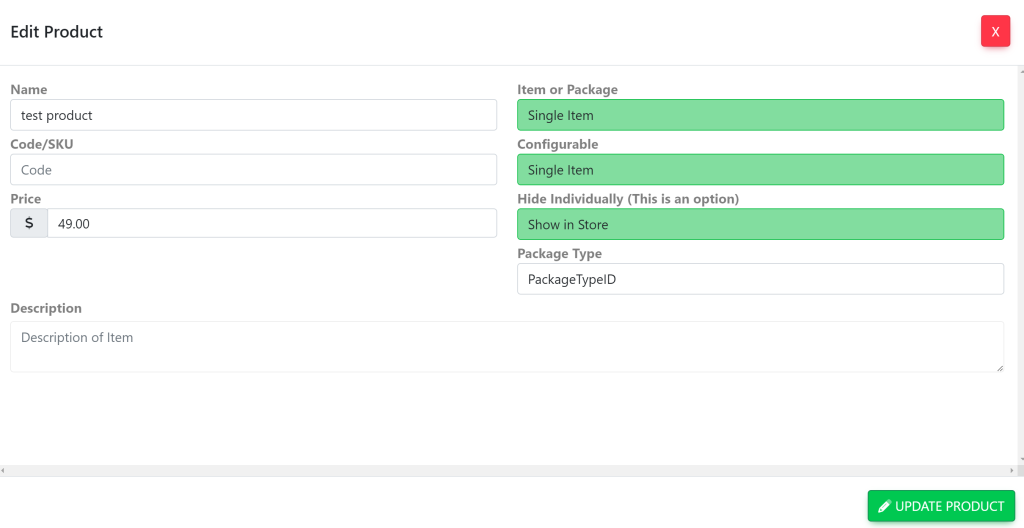
Make sure to type in:
- Product Name
- Code/SKU (if applicable)
- Price
- Description (if applicable)
Under Configurable, set this to Configurable Item (This has options). Shown here:
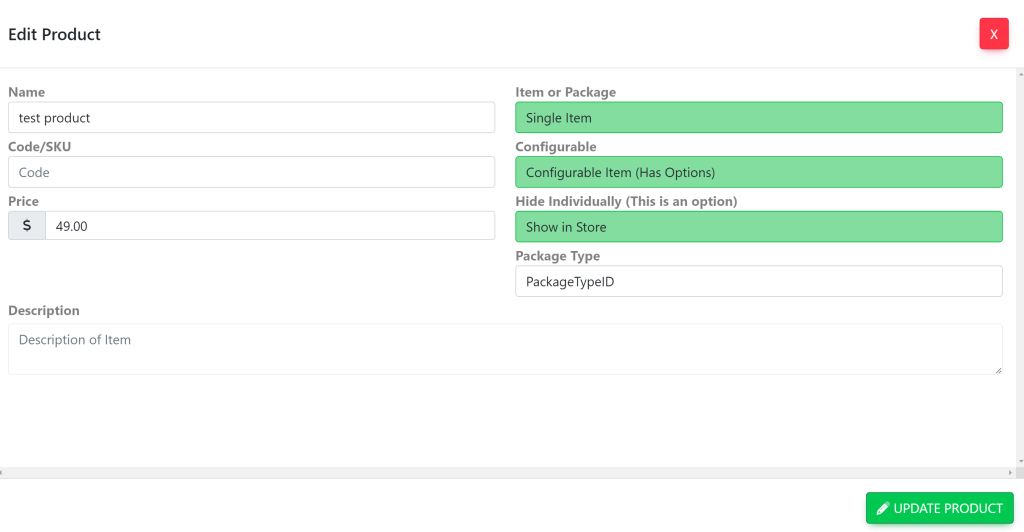
Then, select the green button titled Update Product.
A box titled Options will now be visible at the bottom of your screen. Shown here:
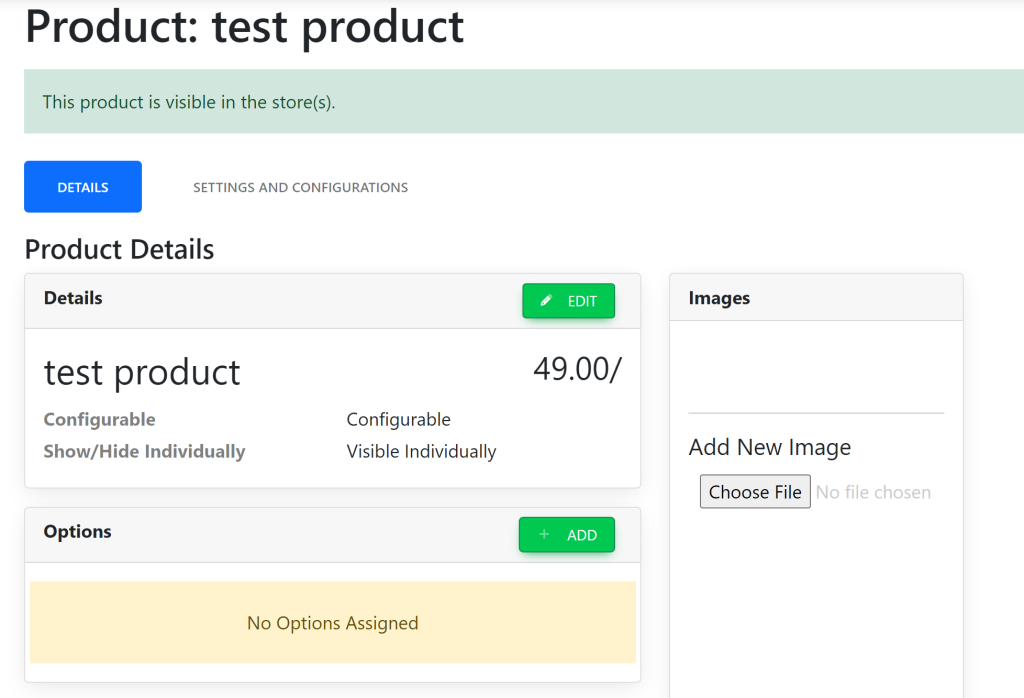
Within the Options box, select the green box titled +Add. A pop up will appear that looks like this:
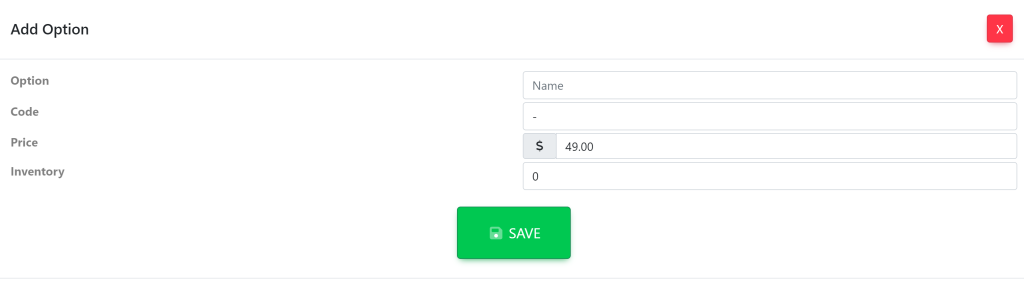
To the right of Option, type in your desired name for the product. In this case, S for small will be entered.
To the right of Code, type in your desired SKU if applicable.
To the right of Price, type in your desired price if it changes according to size. If every size is the same price, make sure that the same price is shown there.
To the right of inventory, type in the amount of the product that you have in your inventory. In this case, S will have 100 total within the inventory.
Your information within the pop up will now look like this:
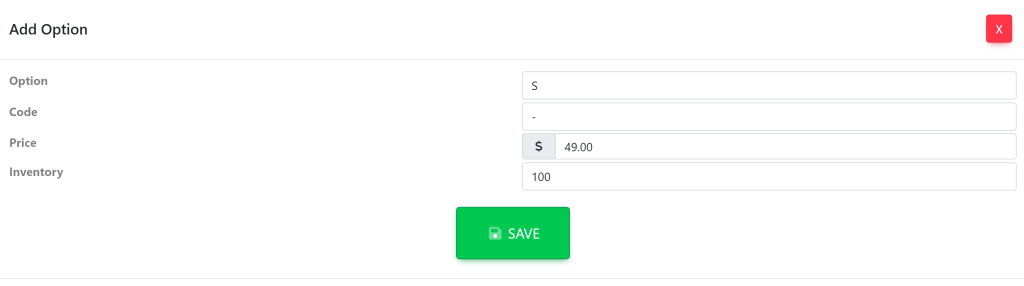
Then, select the green button titled Save.
Your product page will now look like this:
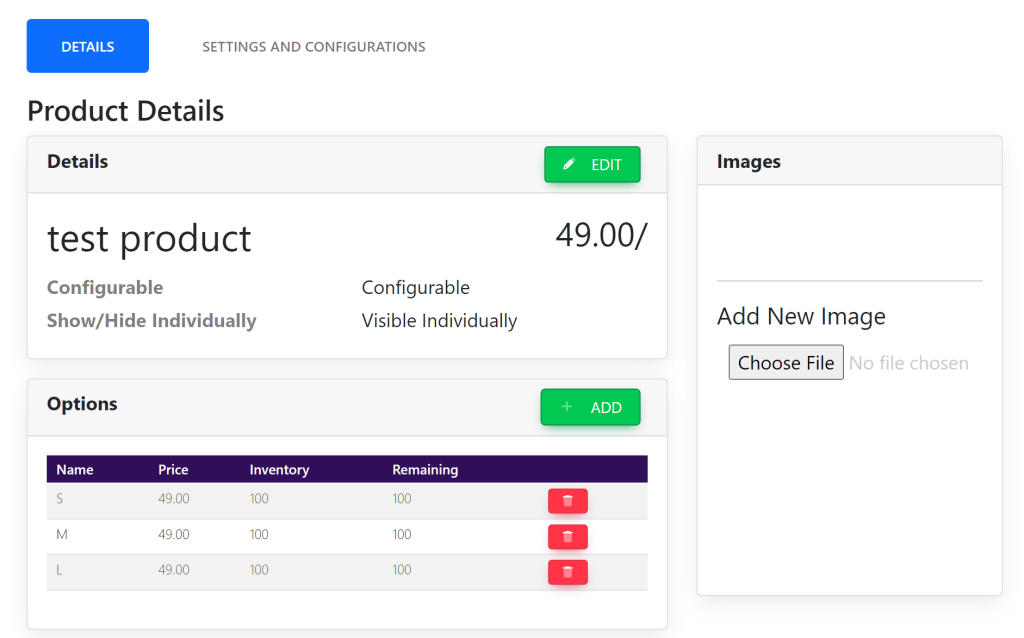
To add multiple sizes, repeat the directions above. The options box will then show the multiple choices for the product as well as the total inventory. See here:
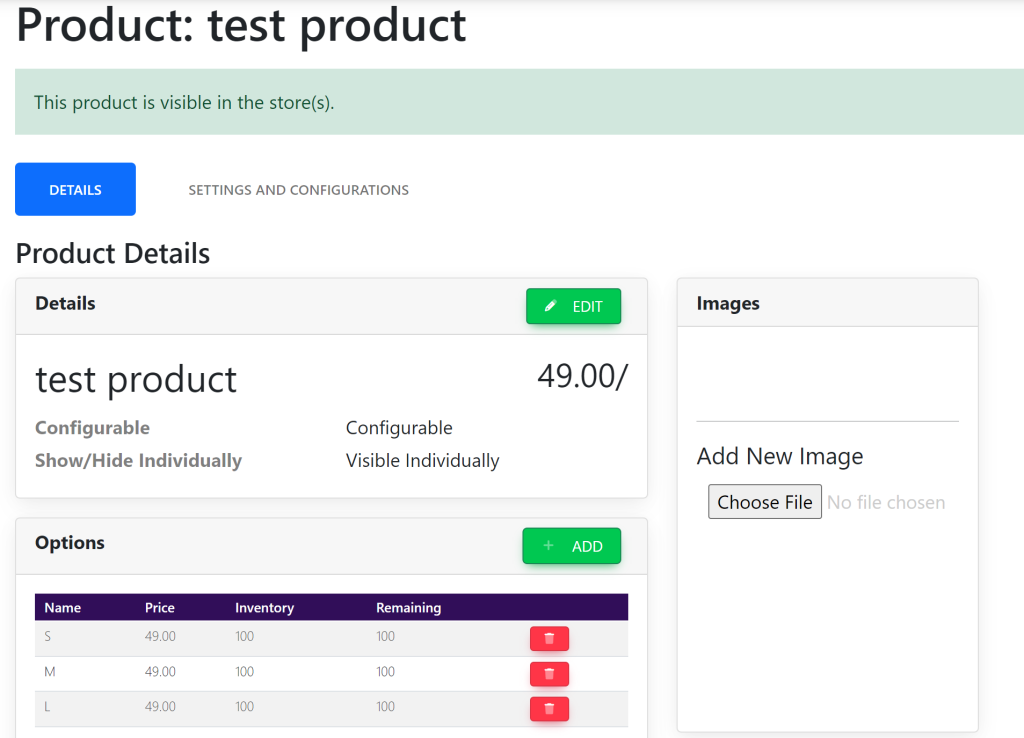
Then, at the top of the page, select the tab titled Settings And Configurations. This will take you here:
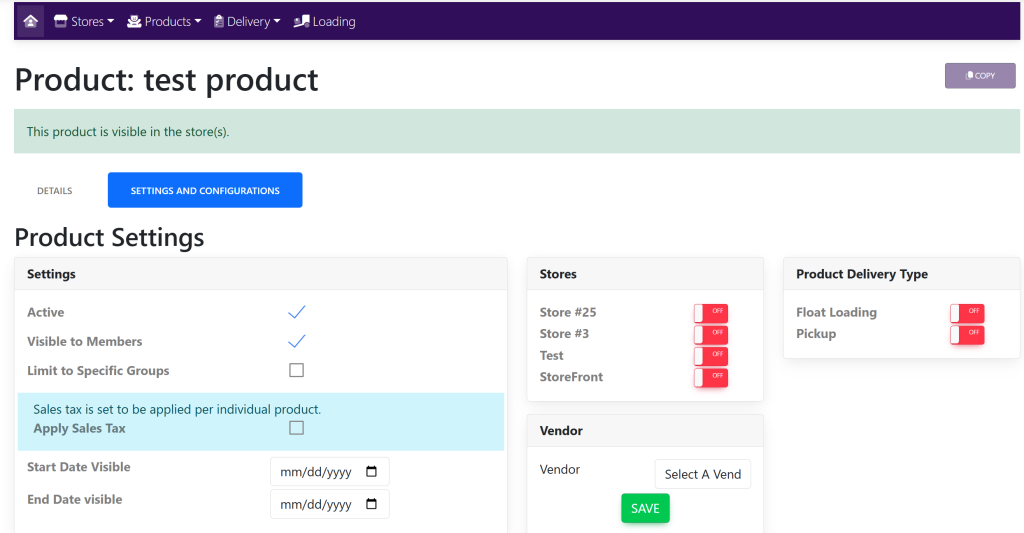
Within the box titled settings, make sure that the product is active and visible to members.
Within the box titled Stores, select the stores that you would like this to be placed in.
Within the box titled Product Delivery Type, select the delivery type for your product.
Your page will now look like this:
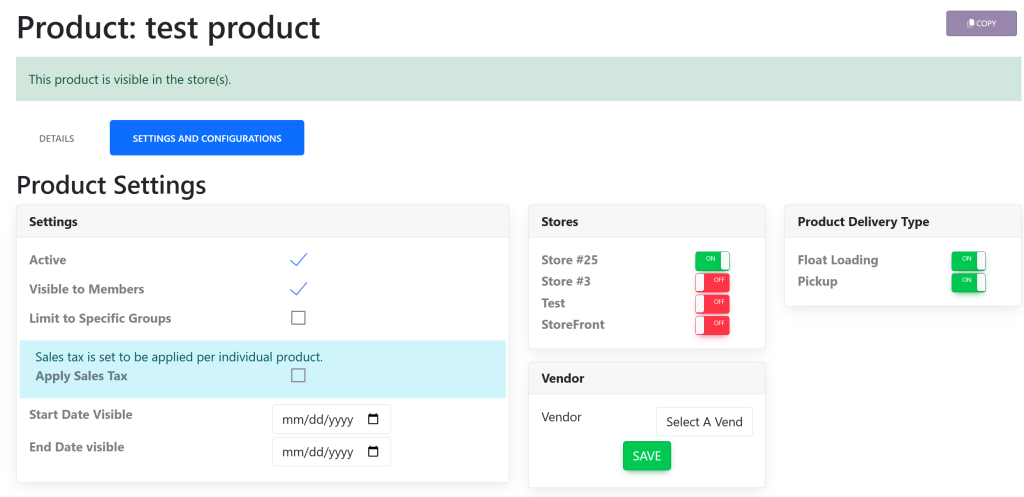
This will allow your product to be visible within the store alongside the size/product options.
Once in the store, the product options will be accessed by selecting the green box titled Select From Options. Shown here:
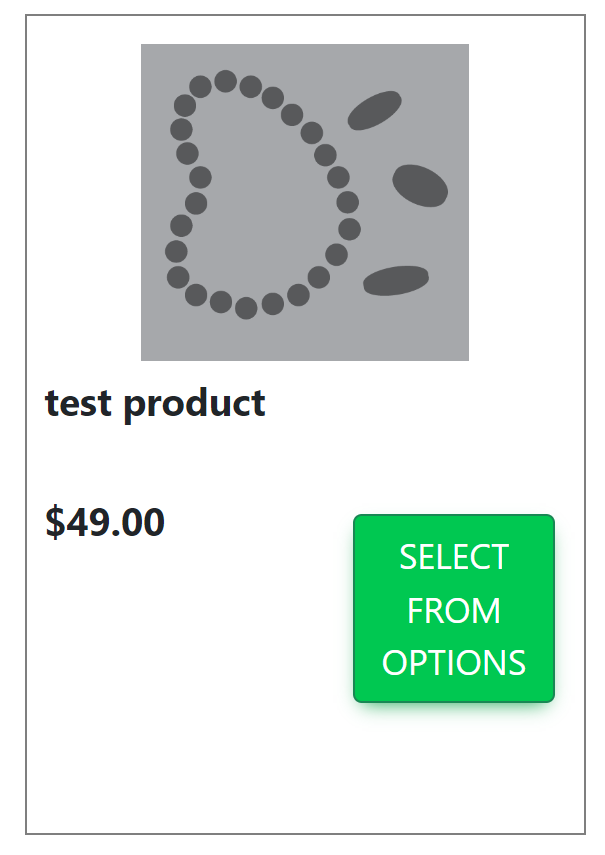
Once selected, a pop up will appear that looks like this:

Your members can then select the Quantity as well as the sizes from the drop down titled Select.
