Within the left side bar under EVENTS, select Events. This will take you here:
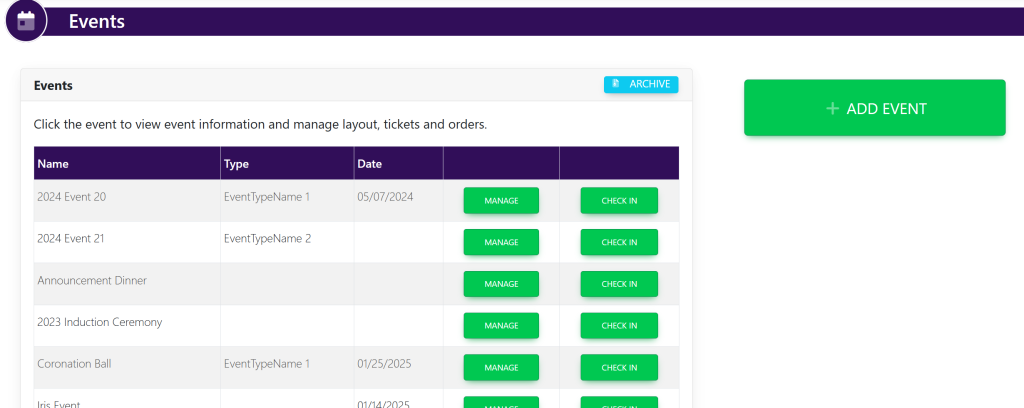
Select your event. This will take you here:

In the horizontal bar at the top, select Tickets. A drop down will appear. Select Types. This will take you here:

In the Add New Ticket box, fill in:
- Quantity (How many tickets total for the event)
- Access (Who has access to it – IE. Member/Non Member)
- Type (Charge Type)
- Maximum Per Member (Maximum tickets each member can order)
- Active (Making the ticket visible to members)
Then, select the green button titled +Add Ticket.
The new ticket will appear in the Tickets box.
These are samples.
