Go to Settings and Configurations at the top right of your screen. This will take you here:
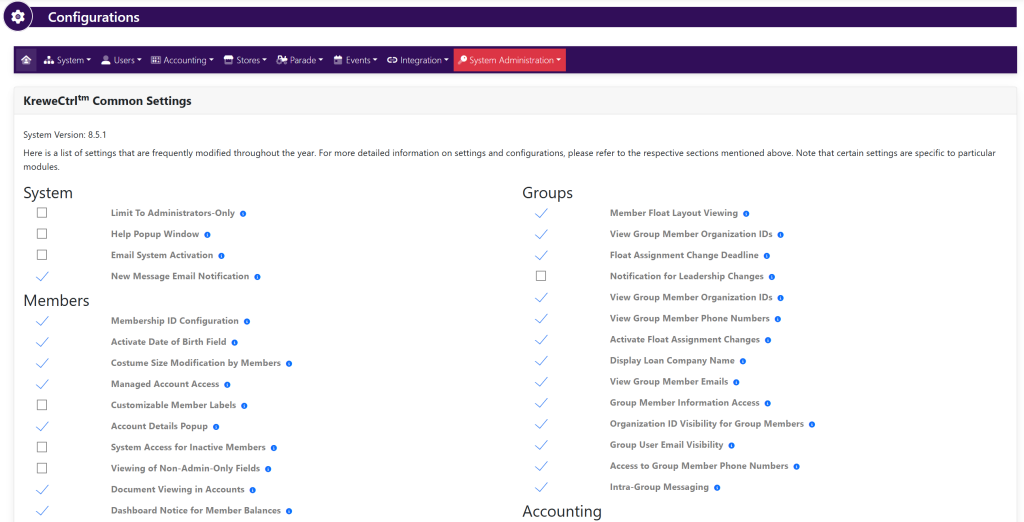
Within the horizontal navigation bar, select Stores. Then, select Package Type. This will take you here:
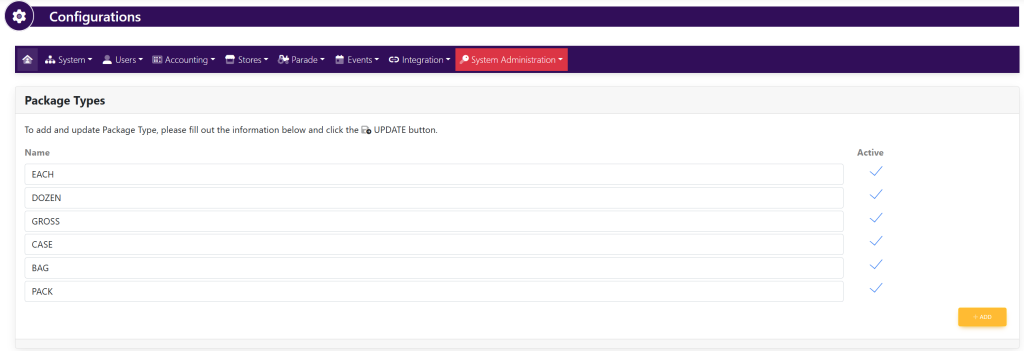
To make a package type inactive, deselect the checkmark to the right of the package type.
You may also edit the name of the Package Type by selecting the line item with the name inside of it and typing in the desired verbiage.
To add a Package Type, select the yellow button in the bottom right titled +Add. Your page will now look like this:

When done, click the green button titled Update in the bottom right-hand corner to save changes.
