On the left side navigation bar, locate where it says Your Managed Accounts. It will look like this:
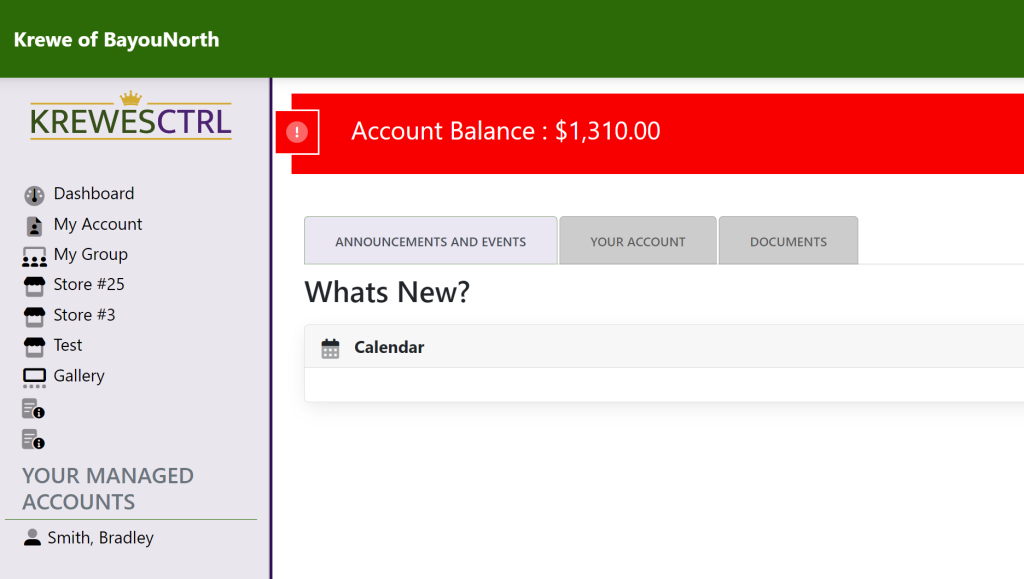
Select the member that you wish to make a payment. This will take you to their account. It will look like this:
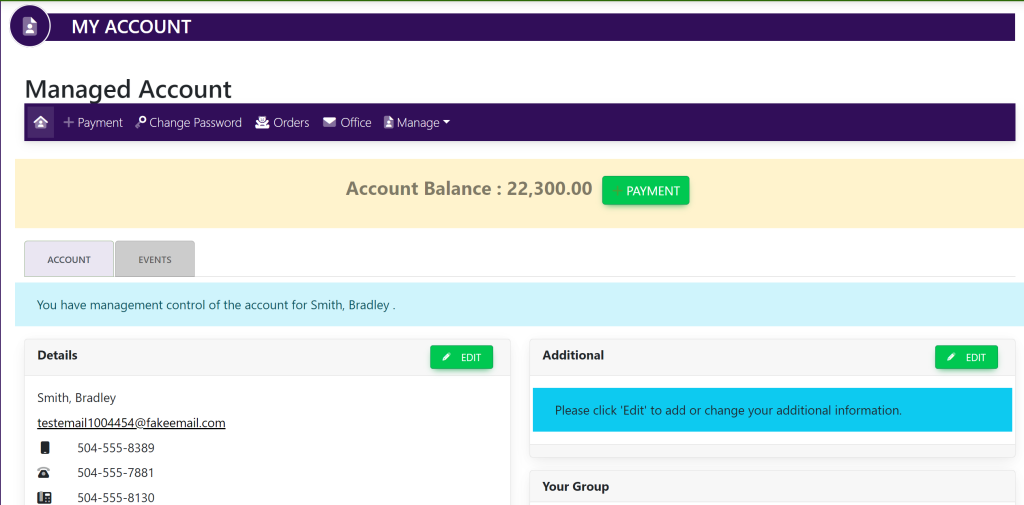
Within the horizontal navigation bar, select +Payment. This will take you here:
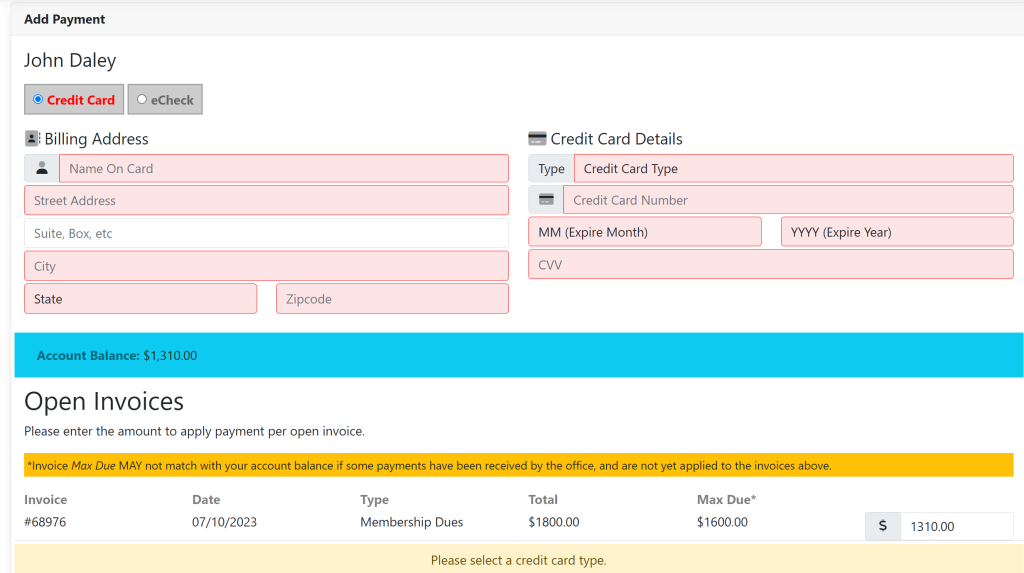
Fill out the necessary information for your credit card.
Locate the invoice under Open Invoices in which you wish you make a payment. Type in the amount that you wish to pay.
Once you have filled out this information, a green button titled Submit Payment For [$ Amount] at the bottom of the page. It will look like this:
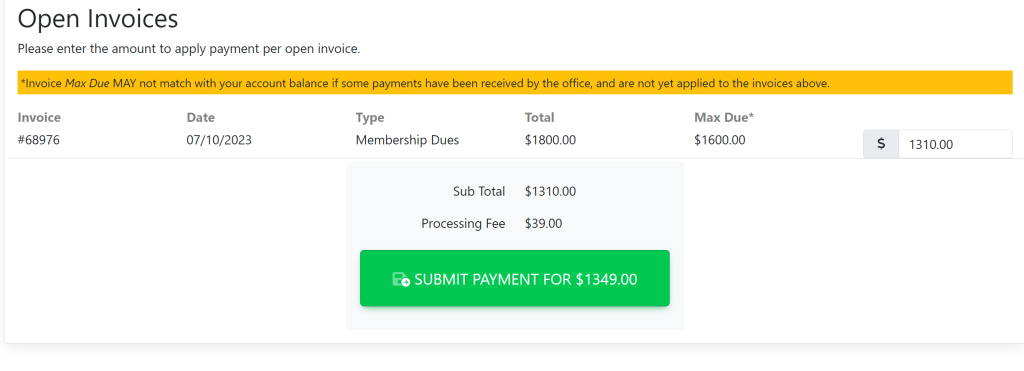
These are samples.
