Within the left side navigation bar under Accounts, select Payments. This will take you here:
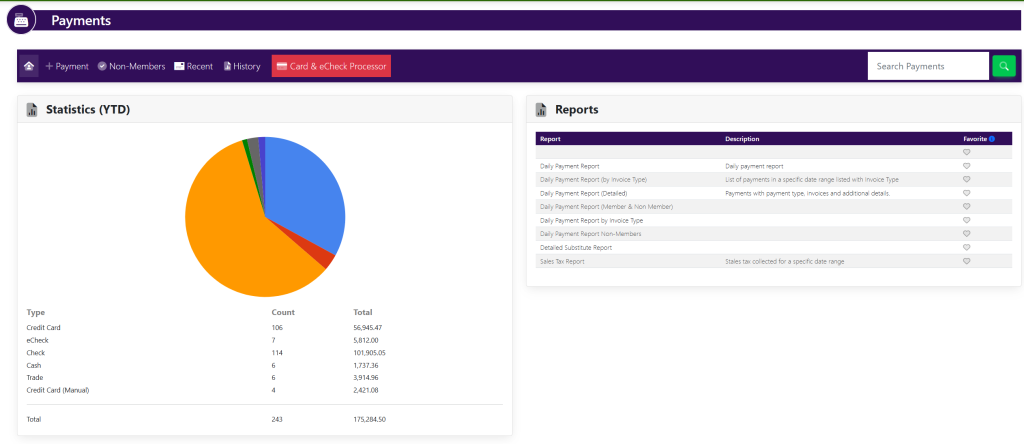
At the top of the screen, select the button +Payment. A pop up will appear that looks like this:
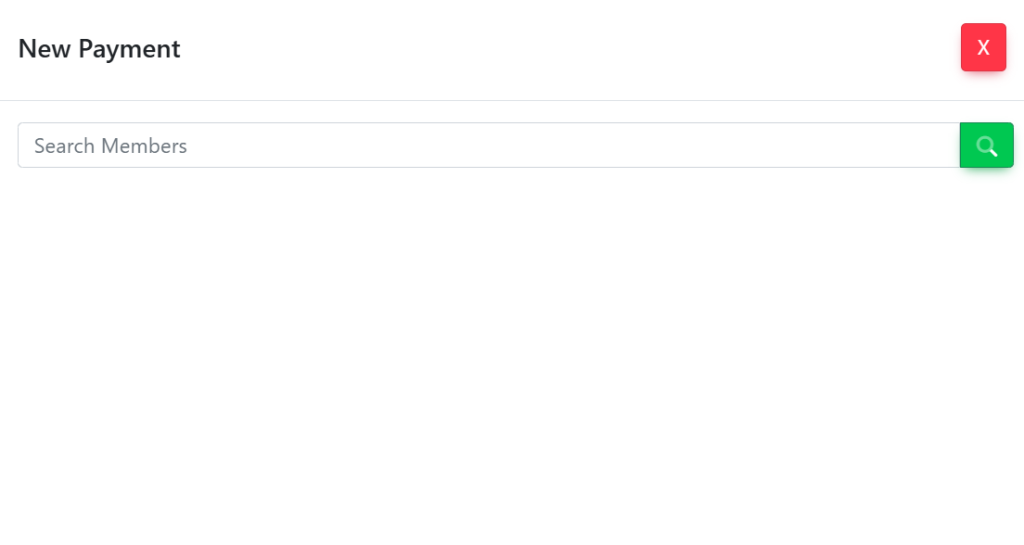
To select a member for the payment, type their name into the search bar titled Search Members, then click the magnifying glass to the right of the search bar.
To add the member you have searched for, click the green + button to the right of their name. This new pop up will appear:
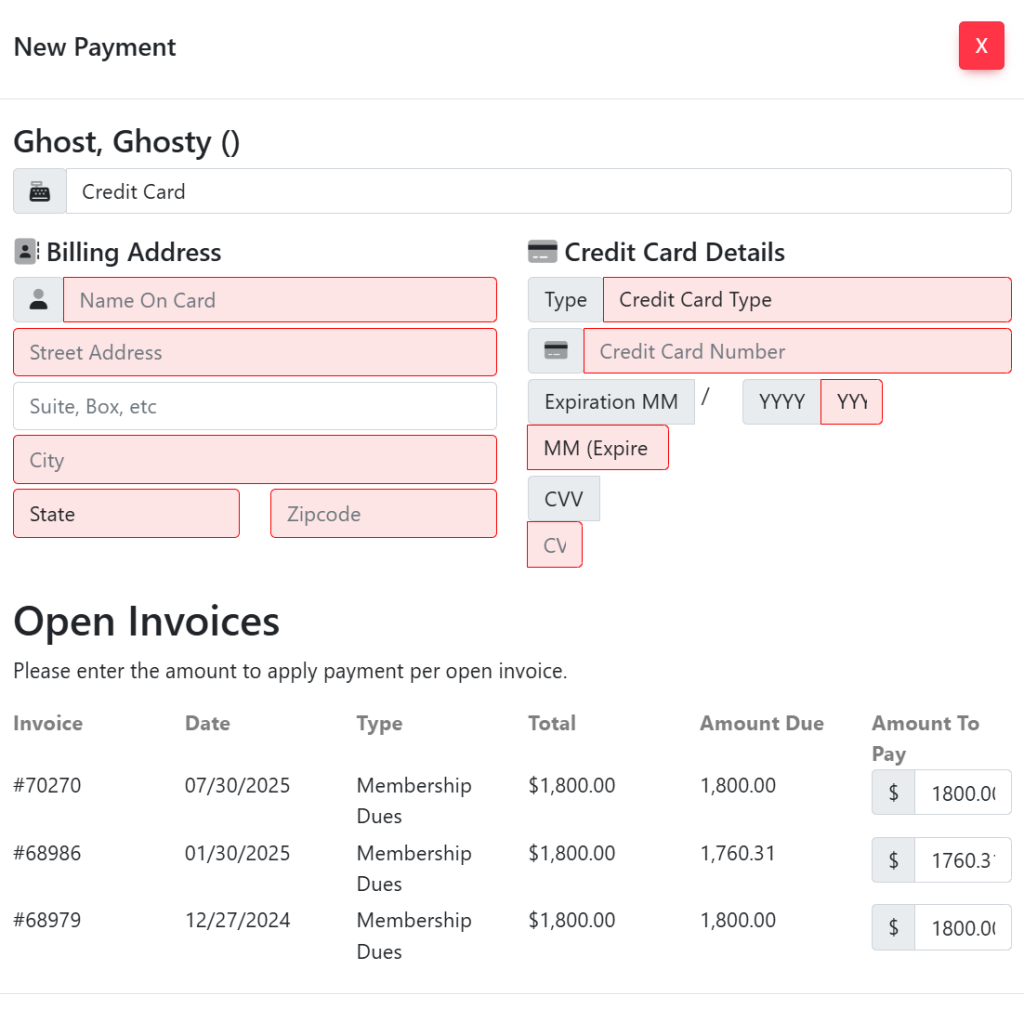
Select your desired payment type using the dropdown at the top of the window.
- To pay using a credit card, select Credit Card in the dropdown menu.
- Enter your billing address under Billing Address.
- Enter your credit card type, number, the name on card, expiration month and year, and CVV under Credit Card Details.
- To pay using a check, select Check in the dropdown menu.
After selecting your desired payment type and entering your information, type in the amount you want to pay in the box under Open Invoices.
Select the Submit Payment button to complete your new payment.
