Within the members account, select the Accounting tab. This will take you here:
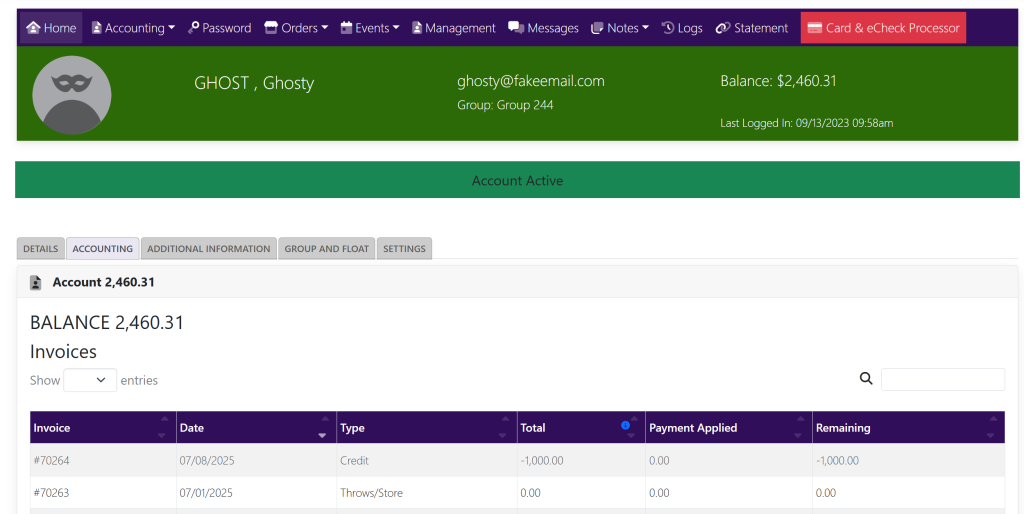
Within the Payments box, you will see payments that have been made to the account. To the right of the payment that you wish to transfer, you will see a yellow button with 2 arrows. that looks like this:
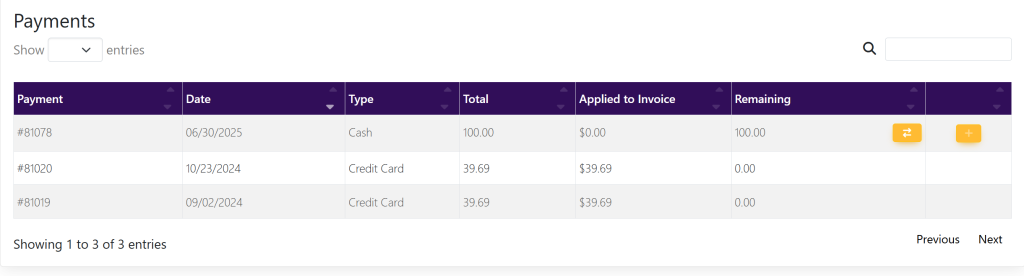
Select this button. A pop up will appear that looks like this:
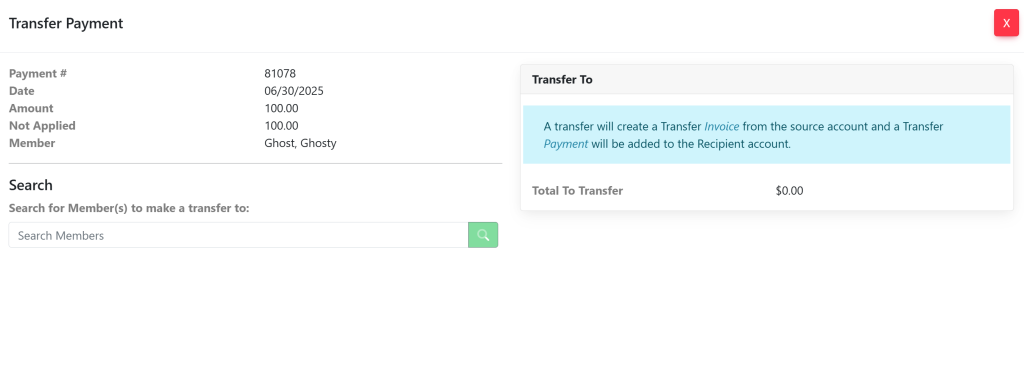
Within the search box, type in the members’ name that you would like to transfer the payment to. A list will appear that looks like this:
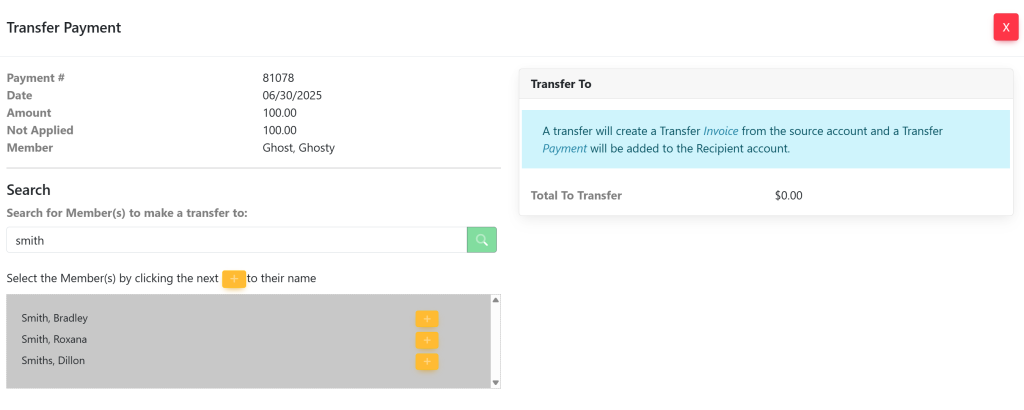
Select the yellow plus to the right of the name that you would like to transfer the payment to. Your pop up will now look like this:
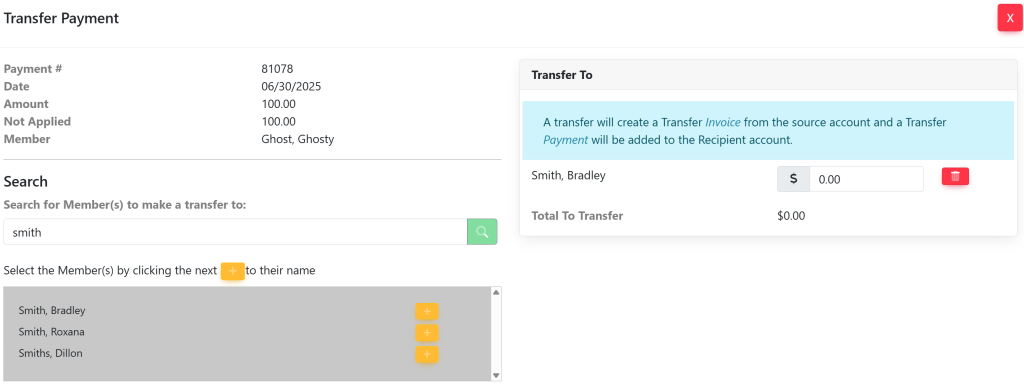
Within the Transfer To box, type in the amount that you wish to transfer to the right of the members’ name. Your pop up will now look like this:
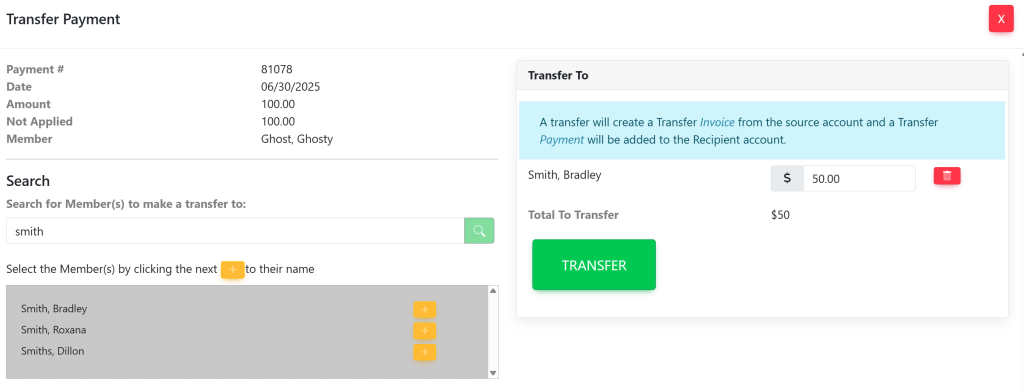
Then, select the green button titled Update. The payment will appear within the members’ account.
To apply the transferred payment, follow the directions here.
