At the top of the screen is a box titled Search.
In this box enter the full or partial first name, last name, email address or membership number that you are searching for.
Press Enter on your keyboard OR click the button with the magnifying glass to the right of the box.
A list will appear with the results. Click on the name you are searching for. It will look like this:

A new pop-up window will appear with the member information. It will look like this:
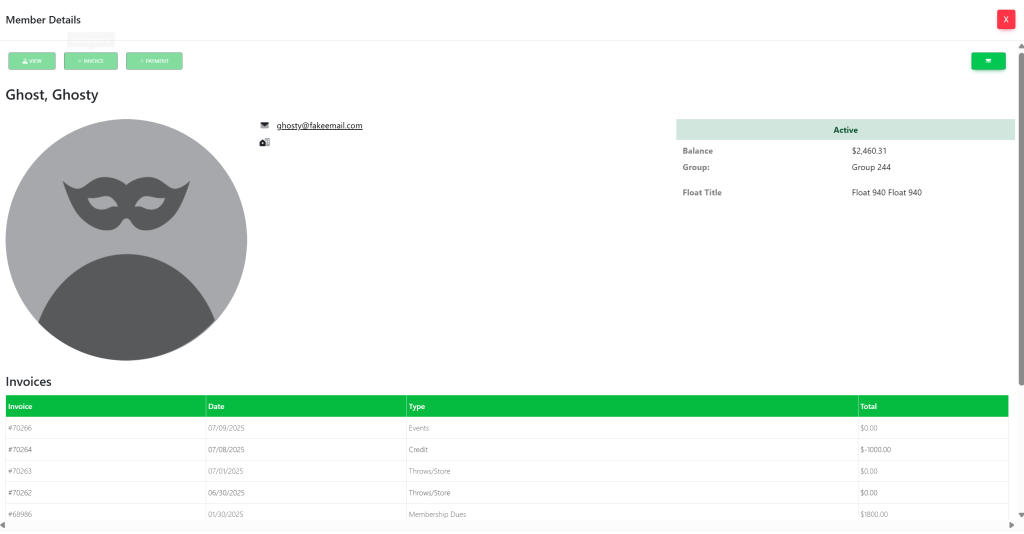
On the left hand side of the pop up, select view. This will take you here:
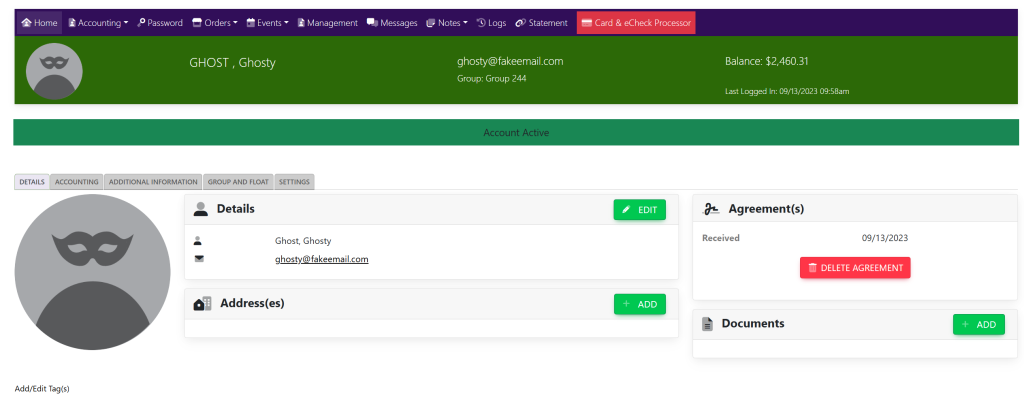
In the horizontal navigation bar, select Accounting. A drop down will appear. Select History. This will take you here:
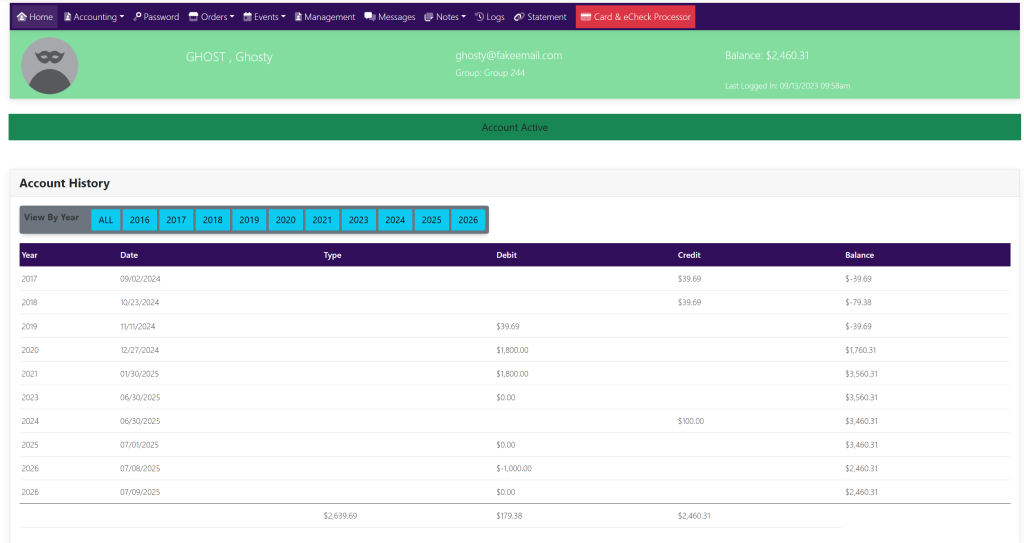
The date column will show you the date of the payment.The payments will be shown below the Debit and Credit columns.
Select the payment that you wish to View or Edit. A pop up will appear that looks like this:
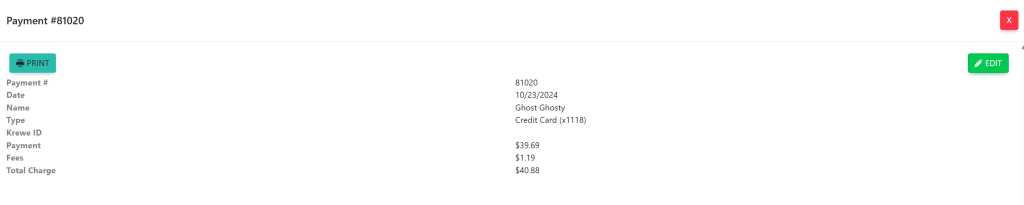
To edit the payment, select the green button titled Edit in the top right hand corner of the pop up. This will take you here:
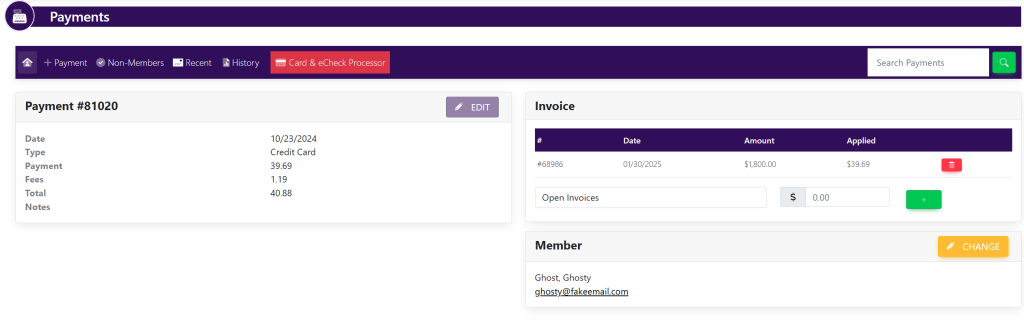
To edit the payment, select the purple button titled Edit in the Payment # box. A box will appear that looks like this:
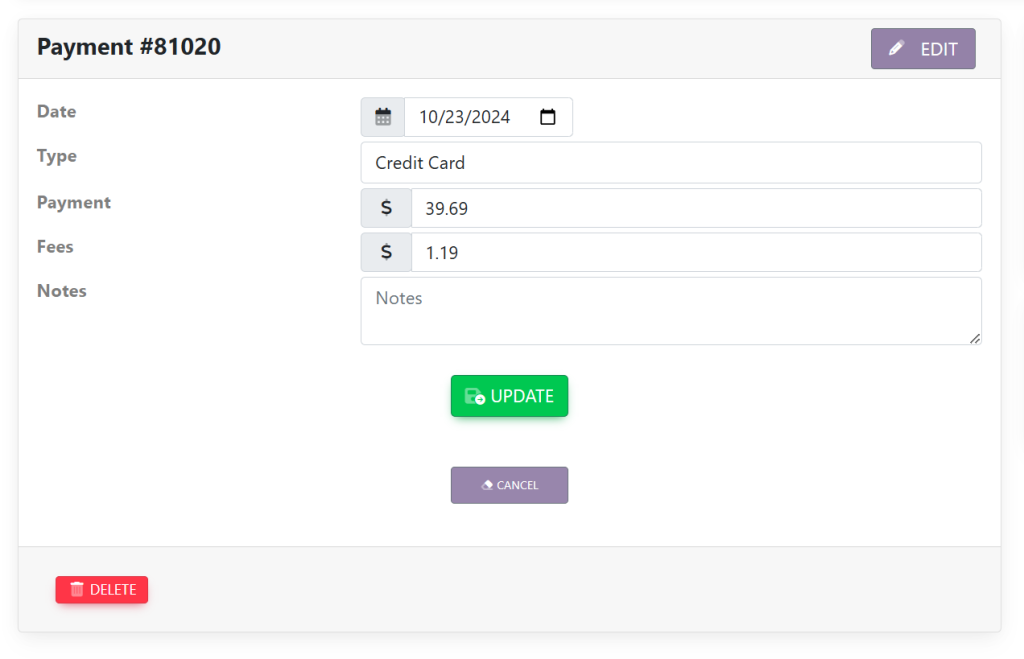
In this box you can change:
- The date of the payment
- The type of payment used to process the invoice
- The amount of the payment
- The fees associated
- The notes associated with the payment
- Delete the payment
These are samples.
